Sketching Toolbox Functions 8.5.5
Points & Lines Tool box functions
➜ Available when the Points & Lines Sketching Function is in use. See also: Sketching functions Overview 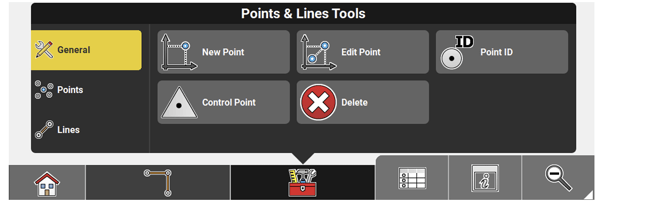
| Function | Description |
|
New Point
|
Insert a point into the map by entering the required coordinates or by scanning a QR code, or select a point and adapt the coordinates for the new point. The new point can also be defined as Control Point. ➜ To start the QR-code scan tap |
|
Edit Point
|
After selecting a point from the map, permitted values can be edited. |
|
Point ID
|
Tap Point ID to edit ID for the next point. |
|
Control Point
|
Tap to activate the Control Point function. When active, new points are stored as control points. |
|
Delete
|
Remove points/lines/arcs. |
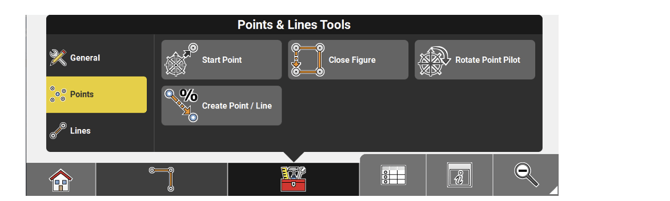
| Function | Description |
|
Start Point
|
Allows the selection of a point as the new start point. |
|
Close Figure
|
Tap to complete the shape. |
|
Rotate Point Pilot
|
iCON build + iCON site Plus Rotate the point pilot relevant to presettings, for example a reference line or a constructional drawing, to use this helpful tool in a rotated position. |
|
Create Point / Line
|
Allows you to create a point or line by defining direction and slope. |
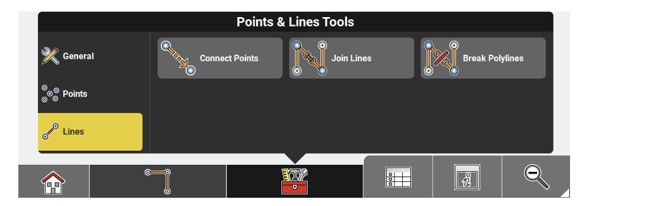
| Function | Description |
|
Connect Points
|
Tap points to create a line between these points. |
|
Join Lines
|
iCON site + iCON build Plus Tap and select lines/arcs to join them. |
|
Break Polylines
|
iCON site + iCON build Plus Tap and select polylines and break points. |
Arcs Toolbox functions
➜ Available when the Arcs Sketching Function is in use. See also: Sketching functions Overview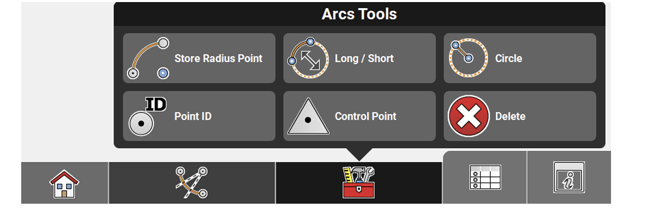
| Function | Description |
|
Store Radius Point
|
Allows you to store the radius point along with the arc. |
|
Long / Short
|
Allows you to toggle between the short and the long segment of a circle, when creating an arc. By default, short is selected. |
|
Circle
|
iCON build + iCON site Plus Allows you to create circles. |
|
Point ID
|
Tap Point ID to edit ID for the next point. |
|
Control Point
|
Tap to activate the Control Point function. When active, new points are stored as control points. |
|
Delete
|
Remove points/lines/arcs. |
Offset Toolbox functions
➜ Available when the Offsets Sketching Function is in use. See also: Sketching functions Overview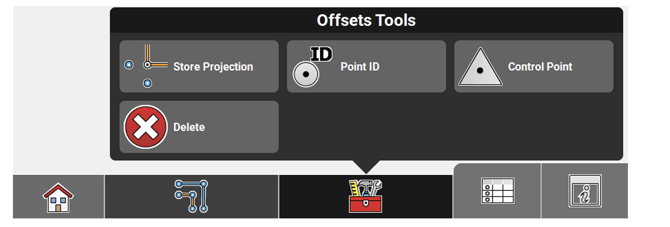
| Function | Description |
Store Projection |
Allows you to store projection points at perpendicular offsets in corners. |
|
Point ID
|
Tap Point ID to edit ID for the next point. |
|
Control Point
|
Tap to activate the Control Point function. When active, new points are stored as control points. |
|
Delete
|
Remove points/lines/arcs. |
Point Creation Tool box functions
➜ Available when the Point Creation Sketching Function is in use. See also: Sketching functions Overview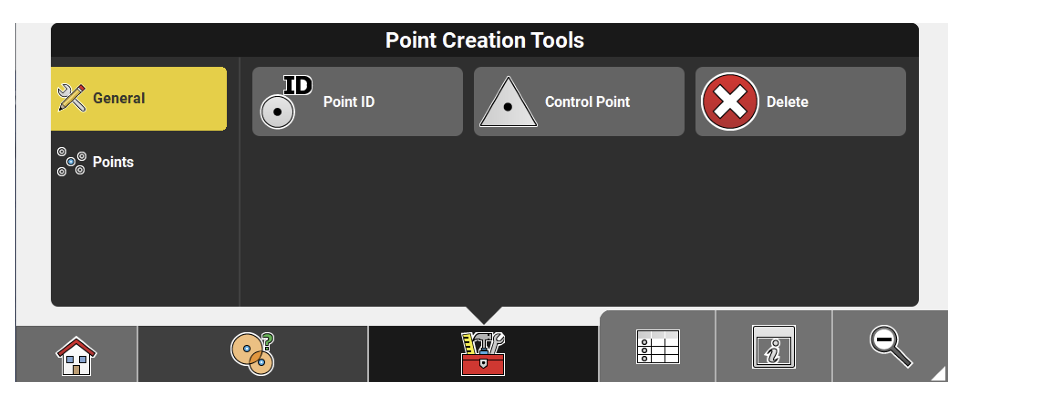
| Function | Description |
|
Point ID
|
Tap Point ID to edit ID for the next point. |
|
Control Point
|
Tap to activate the Control Point function. When active, new points are stored as control points. |
|
Delete
|
Remove points/lines/arcs. |
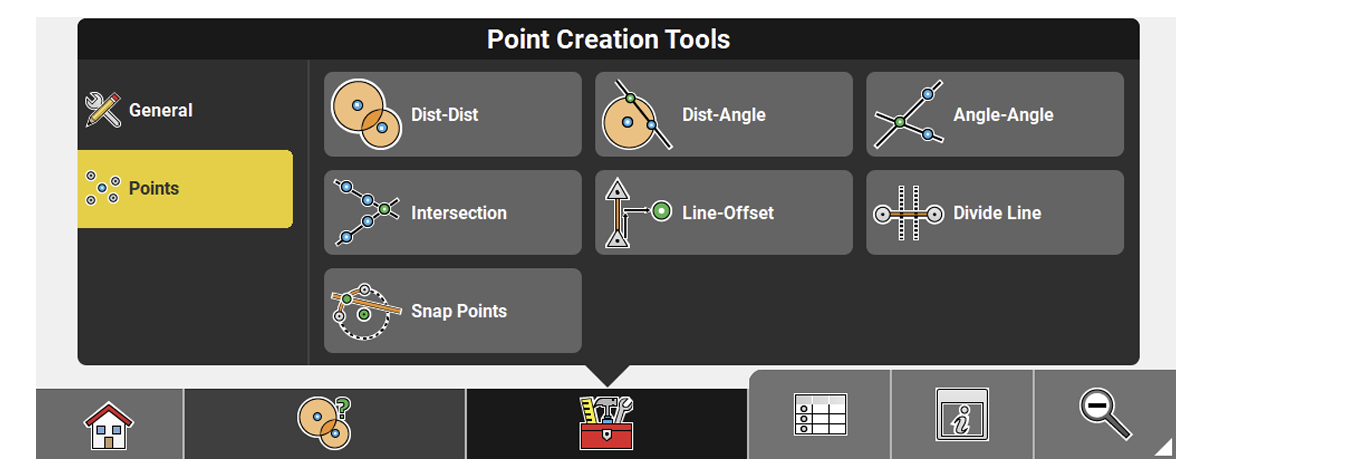
| Function | Description |
|
Dist-Dist
|
Select two points and the required distances for intersection. When the theoretical circles intersect select the intersection point to store. |
|
Dist-Angle
|
Select a point and the required distance. Then select a second point and the angle for theoretical line through that point. When the theoretical circle intersects the line select the intersection point to store. |
|
Angle-Angle
|
Select two points and the angles for the the oretical lines through these points. When the theoretical lines intersect, select the intersection point to store. |
|
Intersection
|
Select a first line or two points for it. Select a second line or two points for it. When the theoretical lines intersect store the intersection point. |
|
Line-Offset
|
Select a line to offset or two points for it. Then enter the line and offset information and store the new point. |
|
Divide Line
|
Select a line, or two points for it, or an arc, to divide into segments. |
|
Snap Points
|
iCON build + iCON site Plus Select lines, arcs or circles and create their mid points, intersection points or centre points. |

 .See also:
.See also: 




























