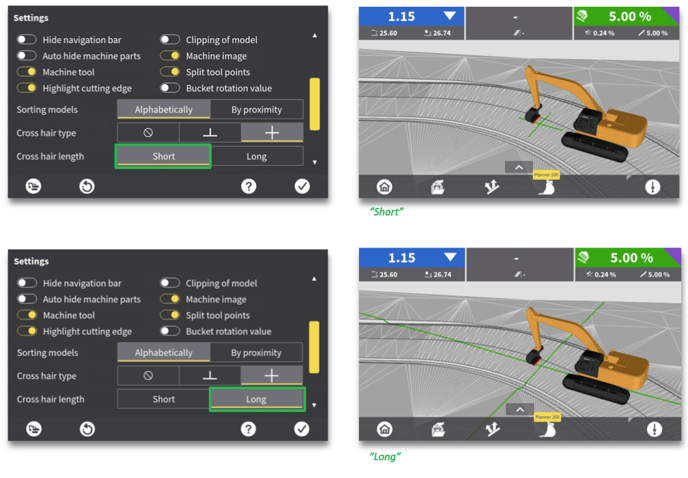Miscellaneous
Various visual options for MC1
» Main menu » Settings » Miscellaneous
Here you will find:
- Hide navigation bar (section 8.4.1).
- Auto hide machine parts (section 8.4.2).
- Machine tool (section 8.4.3).
- Highlight cutting edge (section 8.4.4).
- Clipping of model (section 8.4.5).
- Machine image (section 8.4.6).
- Split tool points (section 8.4.7).
- Bucket rotation value (section 8.4.8).
- Sorting models (section 8.4.9).
- Cross hair type (section 8.4.10).
- Cross hair length (section 8.4.11).
 8.4.1 Hide navigation bar
8.4.1 Hide navigation bar
» Main menu » Settings » Miscellaneous » Hide navigation bar
Hide or un-hide the lower run screen menu bar. This will enable you to have more space in the run screen to visualise models. 8.4.2 Auto hide machine parts
8.4.2 Auto hide machine parts
» Main menu » Settings » Miscellaneous » Auto hide machine parts
Automatically hide or un-hide machine parts based on the zoom level:
- 50% zoom: Machine image ON, Machine tool ON
- 50-75% zoom: Machine image OFF, Machine tool ON
- 75-100% zoom: Machine image OFF, Machine tool OFF
When “Auto hide machine parts” is switched ON, then “Machine tool” and “Machine image” are greyed out (not selectable).
When the machine and machine tool/blade is hidden, you will see the red line representing the cutting edge by itself.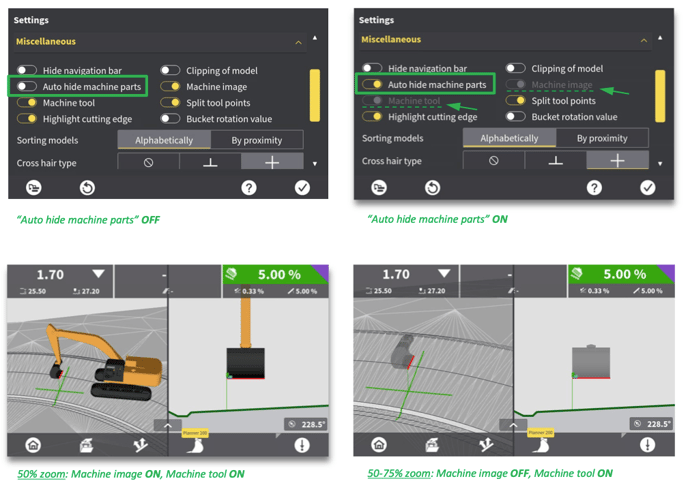
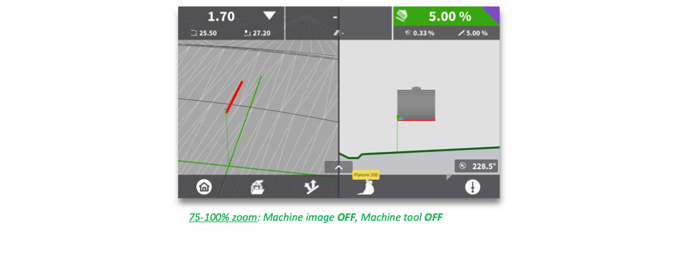
8.4.3 Machine tool
» Main menu » Settings » Miscellaneous » Machine tool
You can enable or disable visual representation of your machine tool in MC1 run screen.
When you switch OFF “Machine tool” you automatically also switch off “Machine image”. You cannot have a machine image without the machine tool. 8.4.4 Highlight cutting edge
8.4.4 Highlight cutting edge
» Main menu » Settings » Miscellaneous » Highlight cutting edge
You can remove or switch back on the cutting edge highlight (the red line). 8.4.5 Clipping of model
8.4.5 Clipping of model
» Main menu » Settings » Miscellaneous » Clipping of model
Clipping improves performance when loading a big model. Clipping disregards certain data from your model to reduce CPU workload.
If clipping is switched ON, MC1 disregards model data until the panel reaches an update rate of 10 frames per second.
Model data within 300 metres of your machine will NOT be clipped, so you won't have to worry about losing data.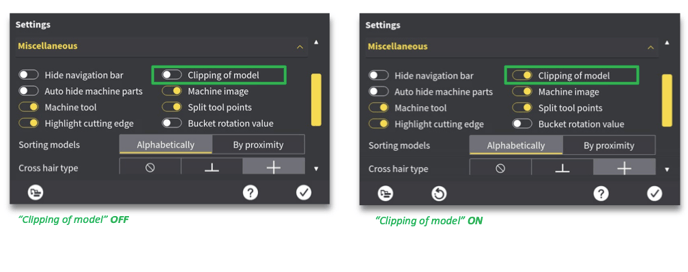
 8.4.6 Machine image
8.4.6 Machine image
» Main menu » Settings » Miscellaneous » Machine image
You can enable or disable visual representation of your machine in MC1 run screen.
If "Machine image" is disabled, you will only see the blade of your dozer in MC1 run screen. 8.4.7 Split tool points
8.4.7 Split tool points
» Main menu » Settings » Miscellaneous » Split tool points
You can enable or disable “Split tool points”.
Split tool points mean that you can move height and side tool points independently of each other. If “Split tool points” is disabled, the height and side tool points will be in the same position on the blade, and will move together when position is changed.
When switching from “Enabled/ON” to “Disabled/OFF” the side tool point will move to the position of the height tool point. 8.4.8 Bucket rotation value
8.4.8 Bucket rotation value
» Main menu » Settings » Miscellaneous » Bucket rotation value
You can enable or disable bucket rotation value in MC1 run screen. 8.4.9 Sorting models
8.4.9 Sorting models
» Main menu » Settings » Miscellaneous » Sorting models
You can sort models and their inherent references alphabetically or by proximity.
The sorting you choose here will be apparent in the "References" menu accessible from the run screen. You can access this reference menu by pressing and holding anywhere on the design displayed in the run screen.
Sorting by proximity filters the available references, showing only the references closest to the active tool point. 8.4.10 Cross hair type
8.4.10 Cross hair type
» Main menu » Settings » Miscellaneous » Cross hair type
Here you can change the type of cross hairs displayed in the run screen.
You can choose between:
- None.
- 3-way.
- 4-way (standard).
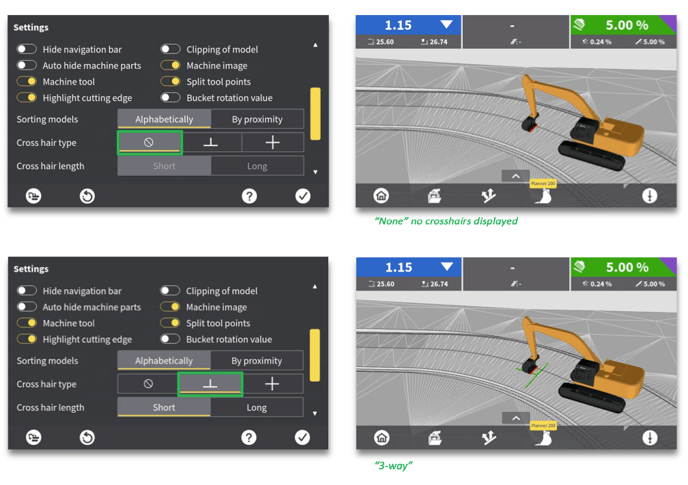
 8.4.11 Cross hair length
8.4.11 Cross hair length» Main menu » Settings » Miscellaneous » Cross hair length
Here you can change the length of the cross hairs you have chosen.
You can choose between:
- Short
- Long.