Measure Volume and Make a Stockpile Calculation 8.7.3
Requirements:
• Surface file available in active job. It can be:
- Previously created in the Surfaces & Volumes application. See also: Create a surface step-by-step
- Imported as a reference. Refer to: Importing data to the project step-by-step
• To display different surfaces use Map view manager. Refer to: Map View manager.
Measure volume and make a stockpile calculation step-by-step
- Open the Surfaces & Volumes app.

- Select a surface for measurement.
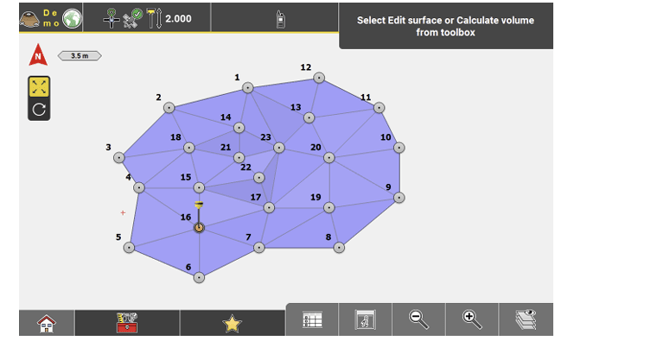
- Select Calculate Volume from the Toolbox.

- For the calculation method, select Stockpile.
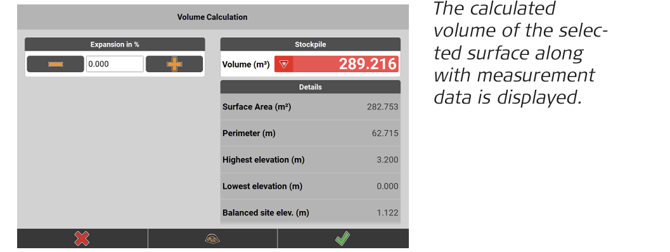
- If needed, adapt the Expansion value: enter a positive ( = swell) or negative ( = shrink) percentage value of the calculated volume. The calculated volume is adapted immediately.
➜ Tap at the bottom of the screen to turn on the Cut/Fill map. The icon changes to
at the bottom of the screen to turn on the Cut/Fill map. The icon changes to  , in order to indicate that a Cut/Fill map is available. For further information refer to: Calculate volumes to an elevation step-by-step
, in order to indicate that a Cut/Fill map is available. For further information refer to: Calculate volumes to an elevation step-by-step
➜ The Cut/Fill map is calculated from the Balanced site elevation of the Stockpile - To accept the result, tap
 . The "Save" screen is displayed.
. The "Save" screen is displayed. - To save, enter the desired name and tap
 .
.