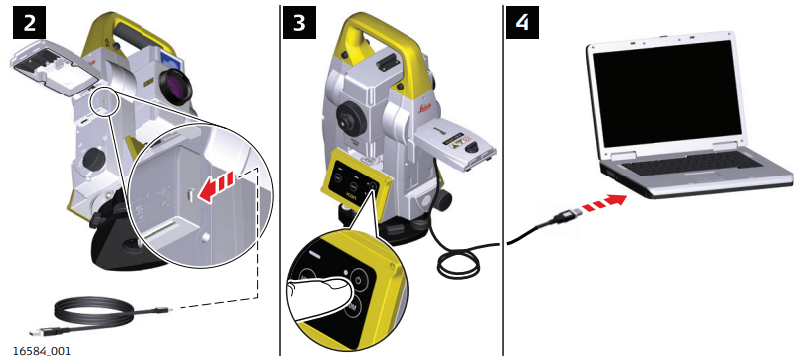Connecting to a Personal Computer 4.7
Description: Windows Mobile Device Center for PC with Windows 7/Windows 8/Windows 10 operating system is the synchronization software for Windows mobile-based pocket PC. WMDC enables a PC and a Windows mobile-based pocket PC to communicate.
Leica USB drivers support Windows 7, Windows 8 (8.1) and Windows 10 operating systems.
Cables
Leica USB drivers support: 
Uninstalling the previous drivers: Skip the following steps if you have never installed Leica USB drivers before.
If older drivers were previously installed on the PC, follow the instructions to uninstall the drivers prior the installation of the new drivers.
- Connect your instrument to the PC via cable.
- On your PC, select to Control Panel > Device Manager.
- In Network Adapters, right-click on Remote NDIS based LGS….
- Click on Uninstall.
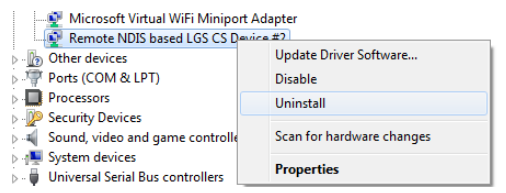
- Set Delete the driver… as checked. Press OK.
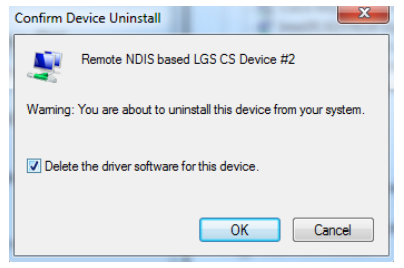
Install Leica USB drivers
- Start the PC.
- Run the Setup_Leica_USB_XXbit.exe to install the drivers necessary for Leica devices. Depending on the version (32bit or 64bit) of the operating system on your PC, you have to select between the three
setup files following:
• Setup_Leica_USB_32bit.exe
• Setup_Leica_USB_64bit.exe
• Setup_Leica_USB_64bit_itanium.exe
☞ To check the version of your operating system, go to Control Panel > System > System type.
☞ The setup requires administrative privileges.
☞ The setup has to be run only once for all Leica devices.
- The Welcome to InstallShield Wizard for Leica GS, TS/TM/MS, CS and GR USB drivers window appears.
☞ Ensure that all Leica devices are disconnected from your PC before you continue!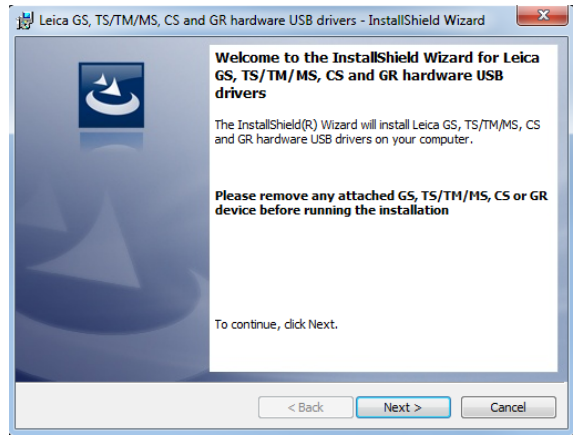
- Click Next>
- The Ready to Install the Program window appears.
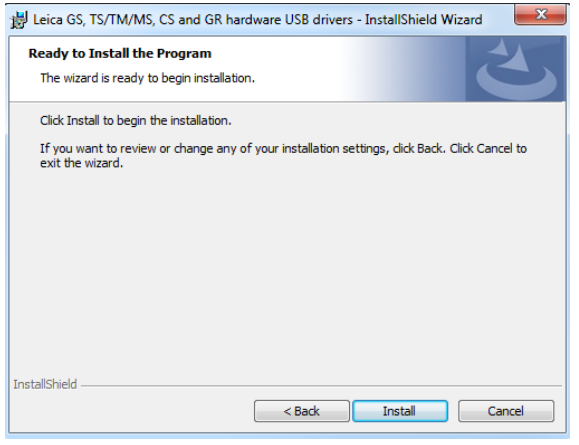
- Click Install. The drivers will be installed on your PC.
- The InstallShield Wizard Completed window appears.
- Click Finish to exit the wizard.
Connect to PC via USB cable step-by-step