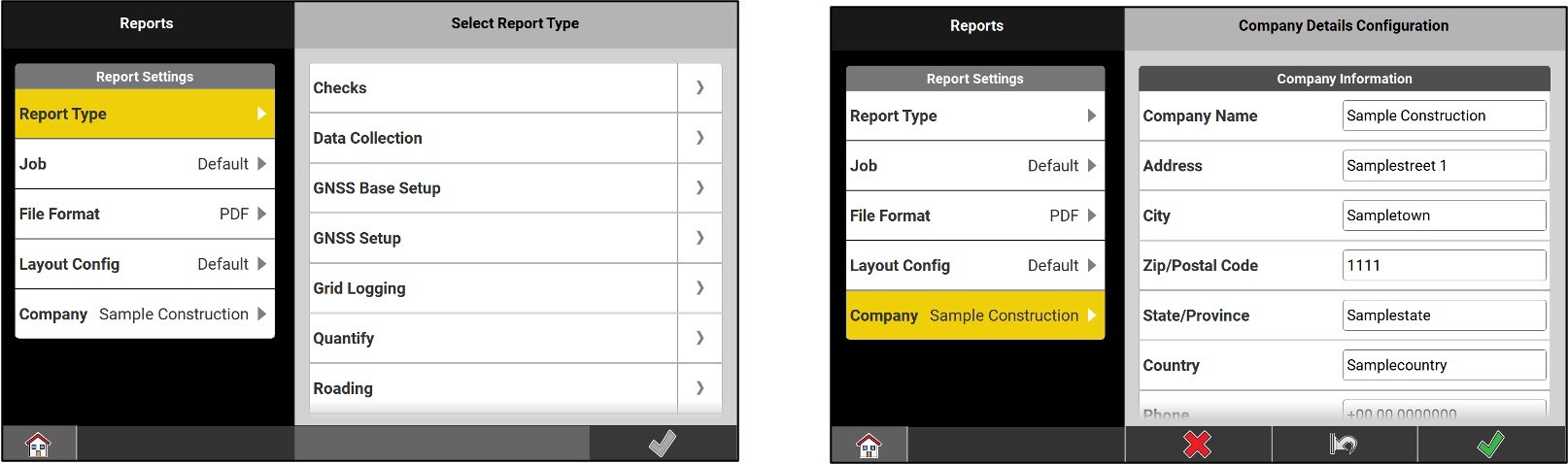iCON Data Management
6 menus are offered :
Projects: Create, modify or delete projects.
Jobs: Create, modify or delete jobs.
Import & Delete: Manage files attached to the current project.
Export: Export data, coordinate systems, code lists, reports and projects.
Reports: Create different reports.
Stake List Management: Manage location lists
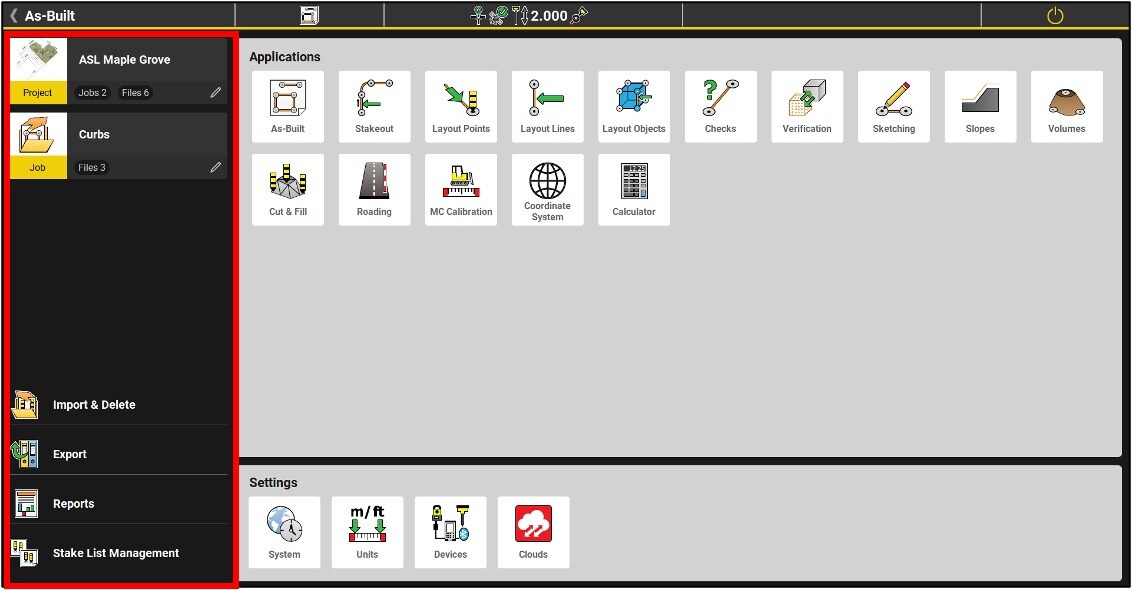
Project menu
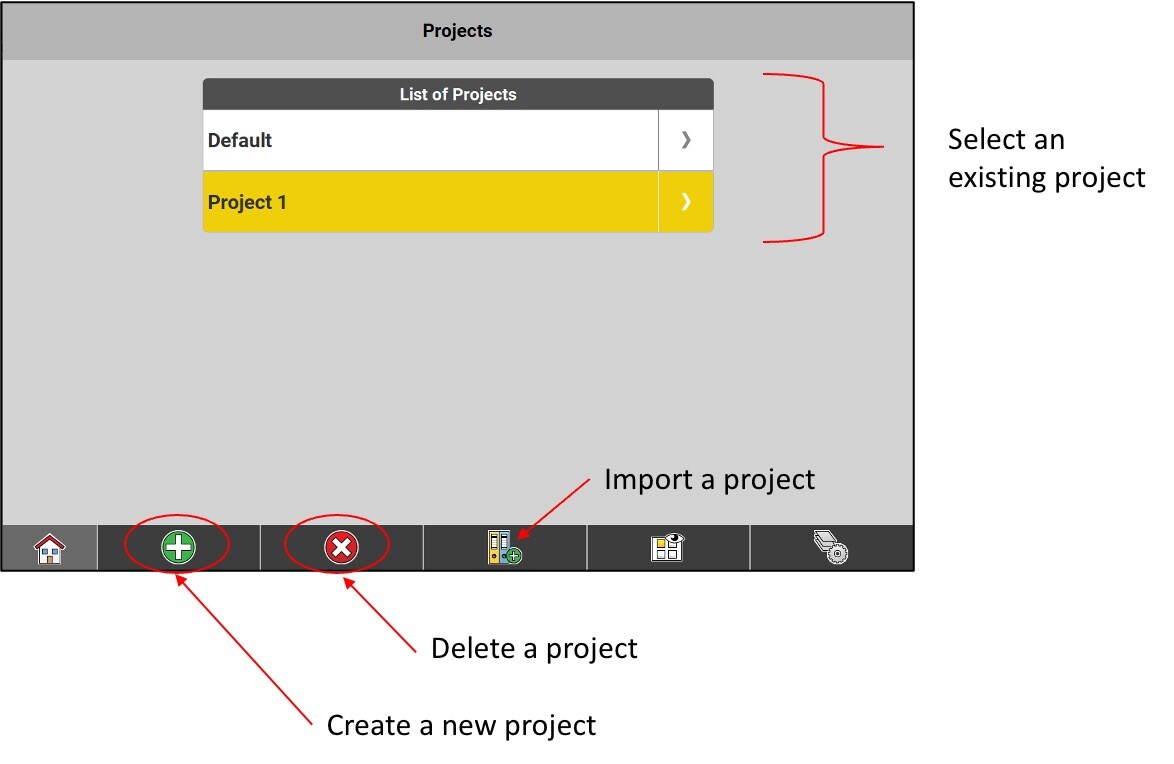
Creating a project
Go the the Projects menu
Tap the + button
A new option "Project vertical offset" can be configured, in order to integrate a vertical offset to a whole project.
Enter the name of the new project and a description, if you want, then click on the green check mark or select your data by clicking on Import.
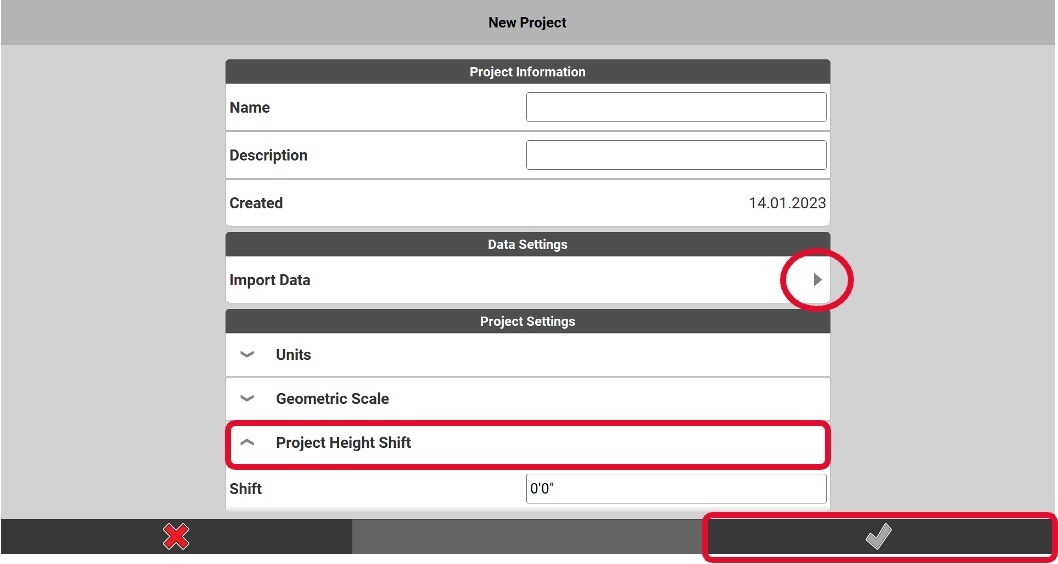
Associate the data to the project and press the green check mark to complete the creation of the project.
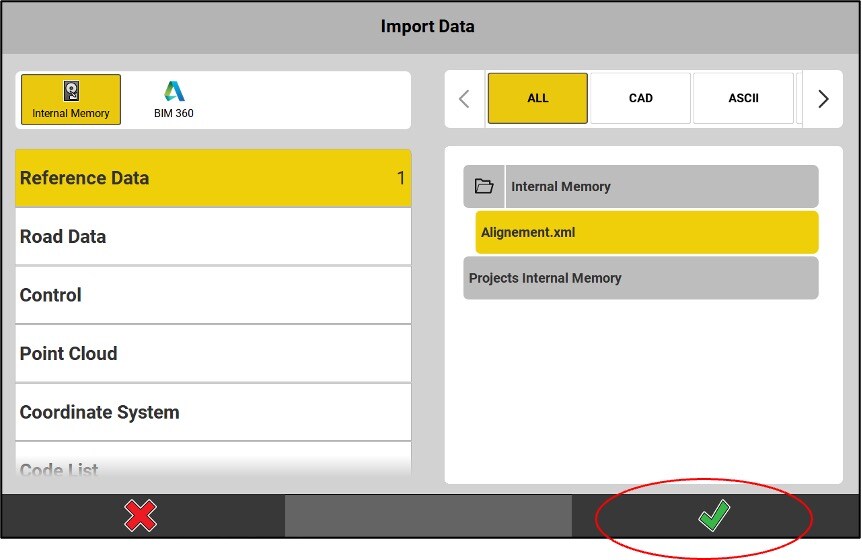
Reference data : Import a DXF, DWG PDF, IFC, XML or ASCII point file.
Road data : Import road data (alignments, surface).
Control: Import points as control points, such as station points.
Coordinate System: Import one or more coordinate systems.
GNSS Profile: Load an existing GNSS sensor profile.
Background Image: Use a geo-referenced image as a background image.
Code List: Import one or more code lists.
Click on Reference Data
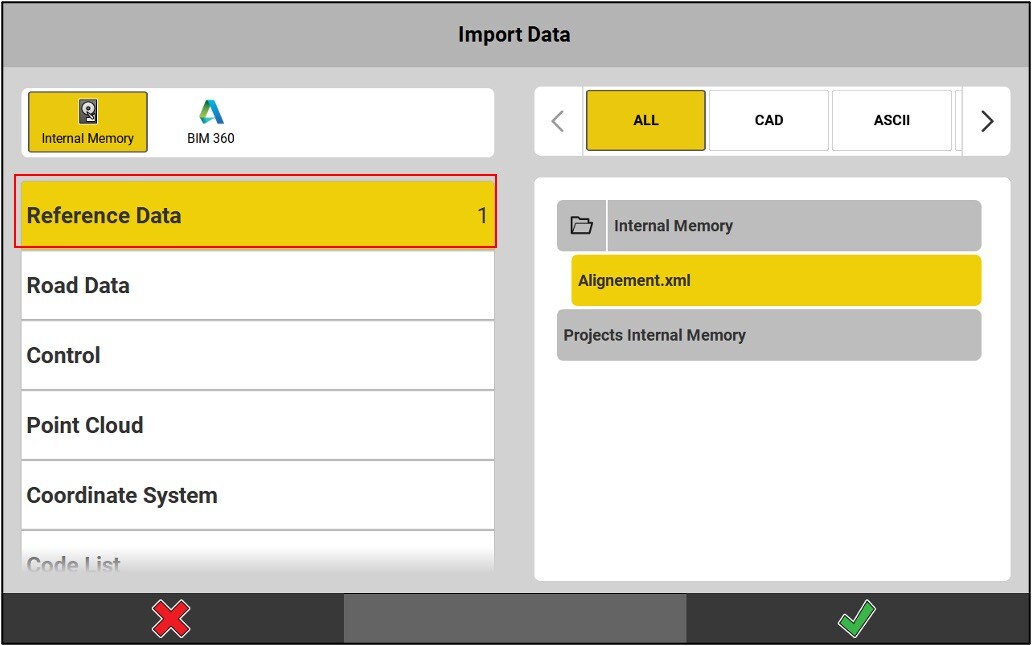
Import of reference data
ASCII file
- Press the arrow to the right of the ASCII file name to access the import settings (below).
- Press the green check mark to import the file into the project.
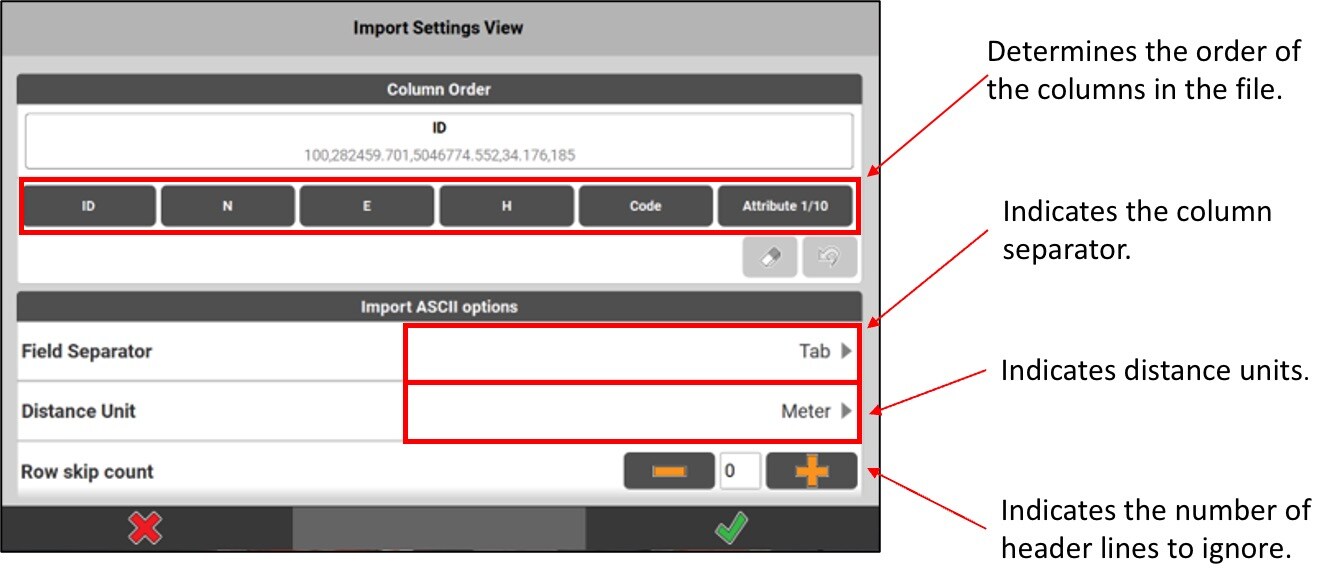
DXF or DWG file
- Press the arrow to the right of the CAD file name to access the import settings (below).
- Press the green check mark to import the file into the project.
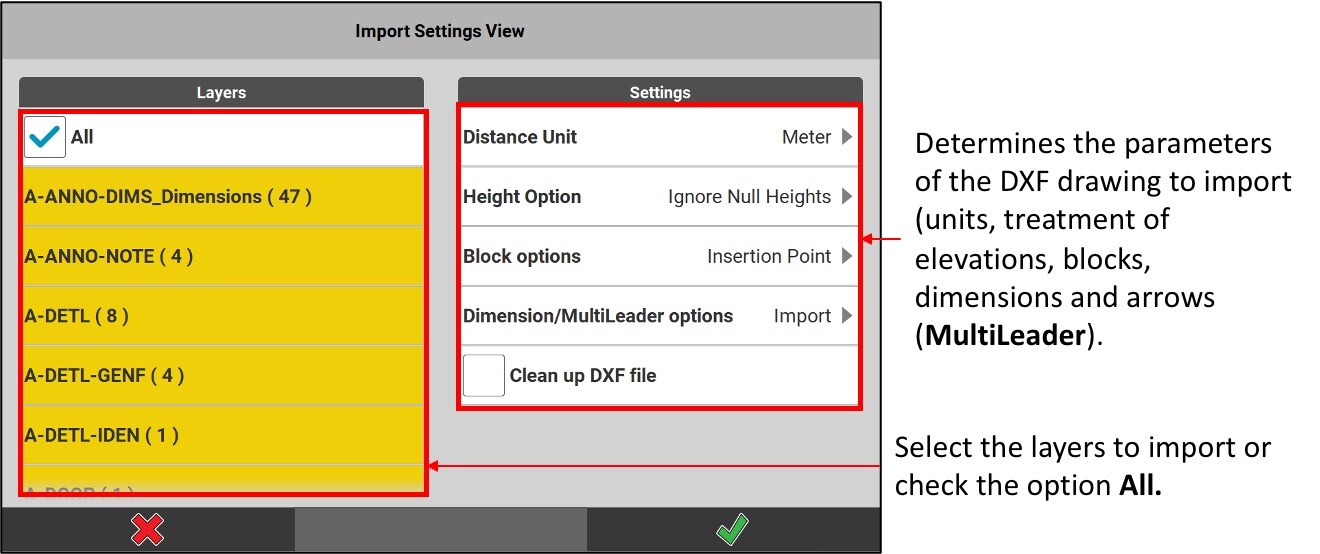
Job Creation
- Go into the Jobs menu.
- Tap the green + button.
- Enter the job information, then click on View Data.
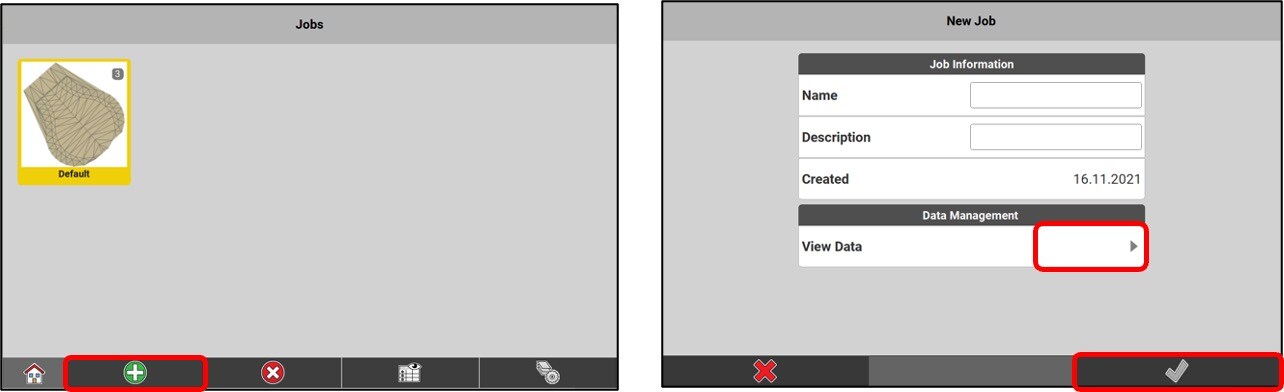
* It is not recommended to use the default project or job (Default): it is better to create jobs and name them appropriately, in order to compartmentalize the work and make it easier to manage.
- Select the project data that we want to associate with the job.
- Press the green check mark to save the new job.
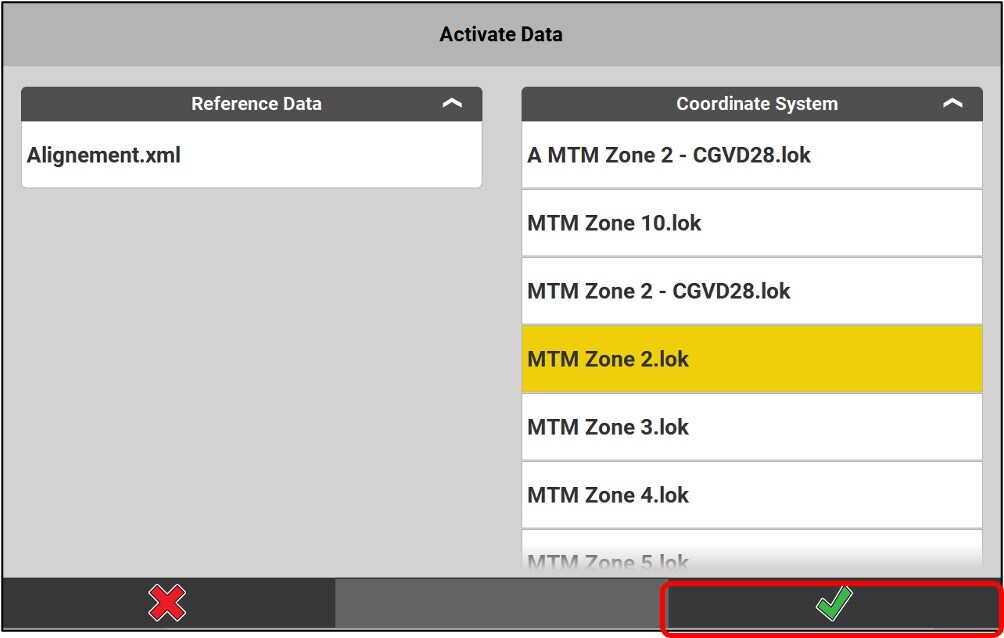
Import, export, and report menus
•Import & Delete: Add or delete data, a coordinate system, a code list, etc. in the project, as at the time of its creation.
•Export: Export one of these elements, the project, a report, a layout list.
•Reports: Produce different types of reports.
•Stake List Management: Manage stakeout lists.
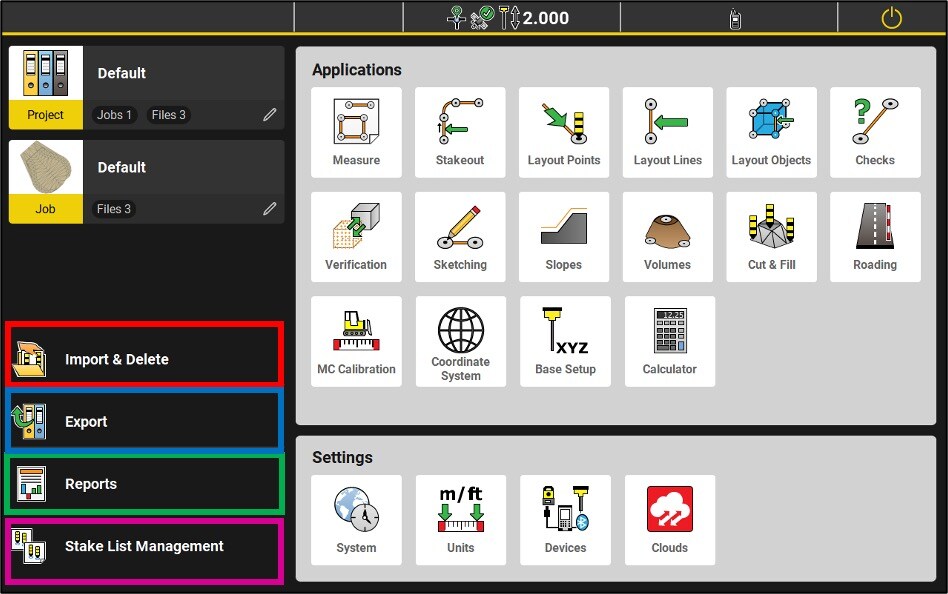
Report
The report section is a great place to review your data and find any user error. It provides all the details of your points collection like residuals, CQ3D, rod heights, etc.
It is also possible to enter your company information and logo for the production of reports.