Defining Code for Each Stored Point #2
Defining a code for each stored point using Free Codes
↪ Sample screenshots are taken from iCON site.
- Tap Start in the Measure bar. Then, before storing the point, tap Code.
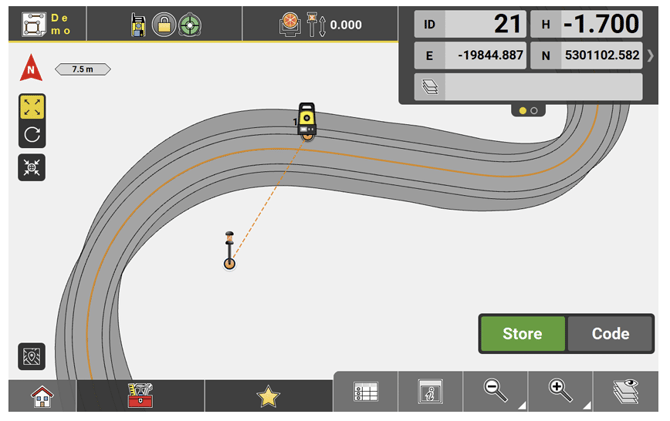
- Select Free Code.
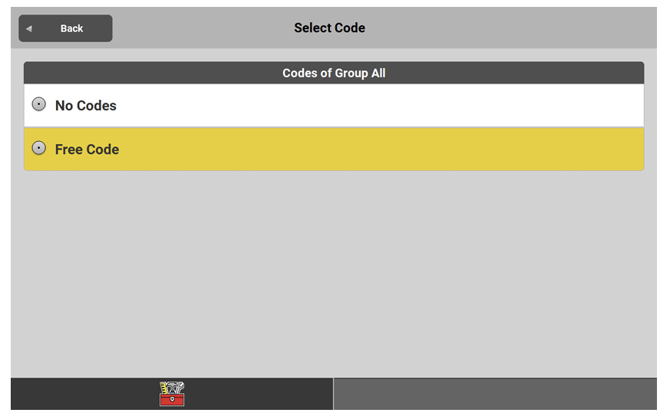
- Back in the Map View tap Store.
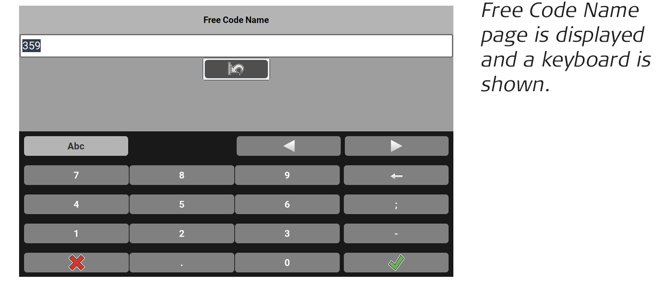
- Enter the desired code name and tap
 .
. 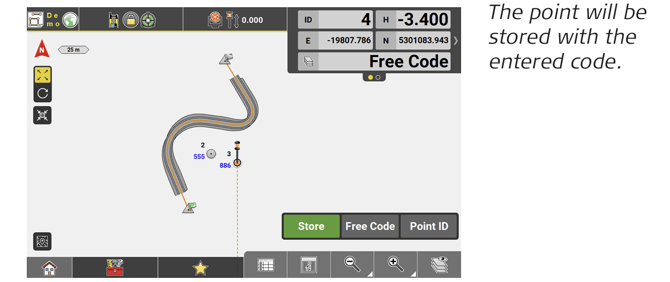
When you tap Store to measure the next point you can again enter a code name, confirm, and the point will be stored with the given code name.
↪ Free Codes will also be added to the code list.
Line colouring depending on code symbols
In map view, lines or arcs are displayed in different colours corresponding to the colours of the used code symbols. Line colouring helps you to distinguish between different lines in the map view.
The following rules apply:
-
- Two points are measured/selected while line creation is enabled and a code is applied. The colour of the created line corresponds to the colour of the code symbol applied to the start point.
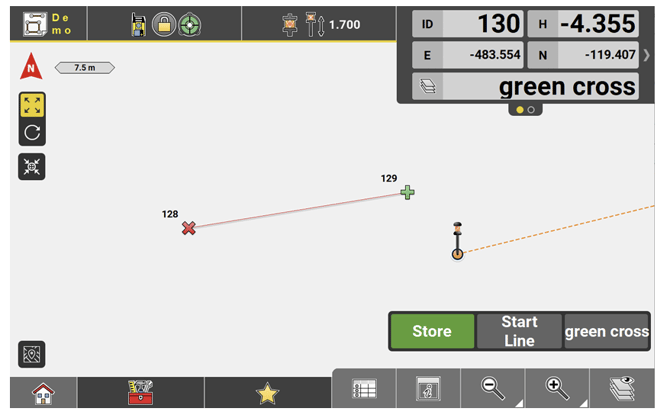
- Three points are measured/selected while arc creation is enabled. The arc is coloured according to the colour of the first measured/selected point.
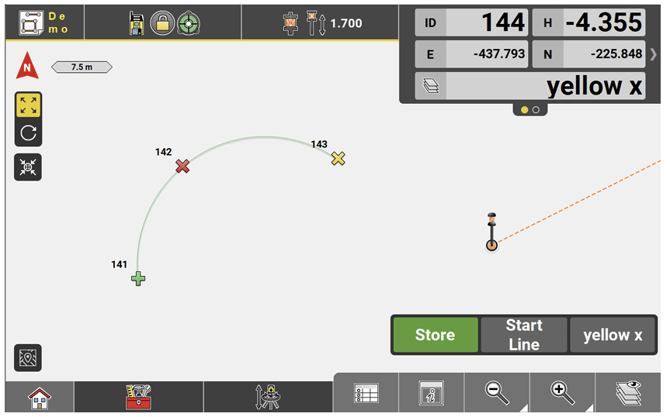
- More than two points are measured/selected while line creation is enabled and more than one code is applied.
iCON site: A polyline is created and its colour corresponds to the colour of the code symbol applied to its start point, even if the code symbol changes in between.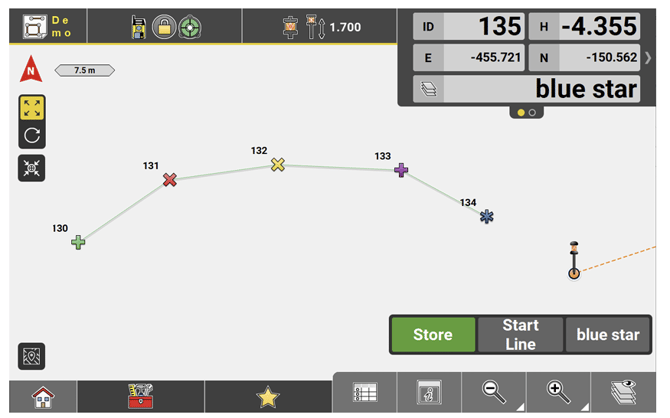
iCON build: A sequence of stand alone lines is created and the colour of each segment corresponds to the colour of the code symbol applied to its start point. If the applied code changes in between, the segment colour changes accordingly.
- Two points are measured/selected while line creation is enabled and a code is applied. The colour of the created line corresponds to the colour of the code symbol applied to the start point.
- Adding codes to the code list
- If imported files contain points with codes that differ from the codes in the currently used code list, it is possible to add these codes to the code list.
- To display the code list view, tap Code in the Measure bar. If necessary, configure the Measure bar to display Code. Refer to Defining a code for each stored point using the code list.
↪ Use Compact view from the Toolbox to toggle between the full and the compact code list view. - Select Add Codes from the toolbox.
 (The codes from all imported files are added to the code list).
(The codes from all imported files are added to the code list).
Sort order in the code list view
- To display the code list view, tap Code in the Measure bar. If necessary, configure the Measure bar to display Code. Refer to Defining a code for each stored point using the code list.
↪ Use Compact view from the Toolbox to toggle between the full and the compact code list view. - Select Sorting order from the toolbox.

- Define the sort order of the existing codes:
• As imported/created:
Codes are sorted according to the order they were imported or
created.
• Last used on top:
Codes are sorted according to their frequency of use. The code
used last is displayed first.
• Alphabetical:
Codes are sorted alphabetically. - Tap
 to accept. ( The codes are displayed according to the selected sort order).
to accept. ( The codes are displayed according to the selected sort order).