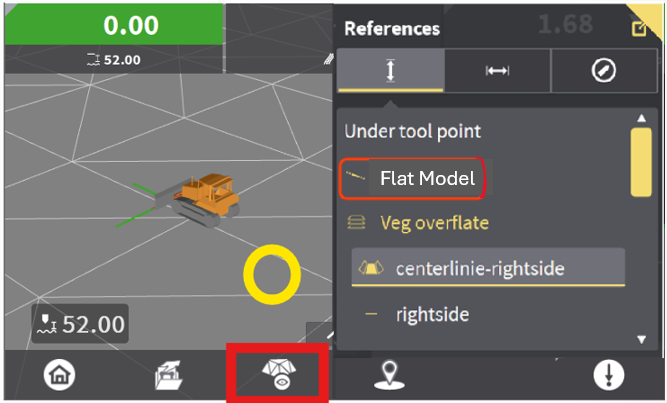Create Model Application - Flat Model
Leica MC1 allows users to create models with the Create Model Application. This article offers a step by step guide to create a Flat Model, which is beneficial when you need to dig/grade to a specific elevation. This is particularly useful for grading building pads and more.
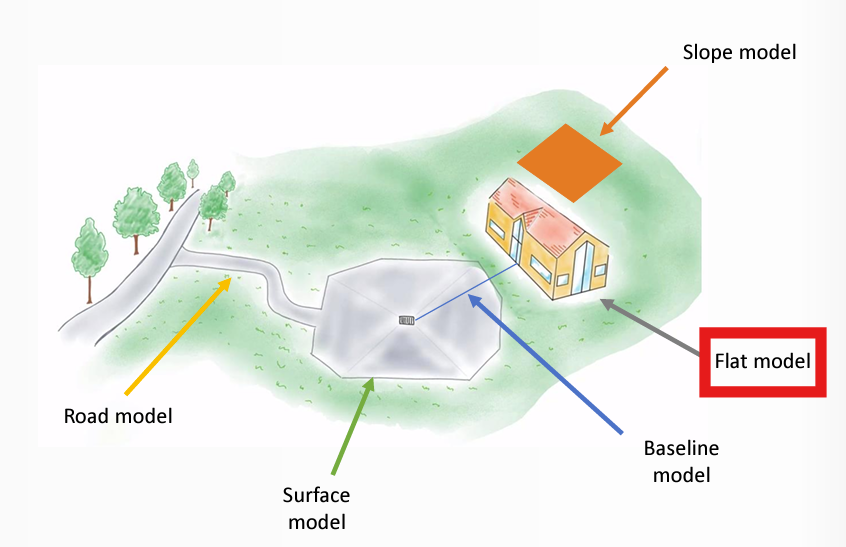
Creating a Flat Model
Step 1: Accessing the Create Model Application
Navigate to the Home Screen.
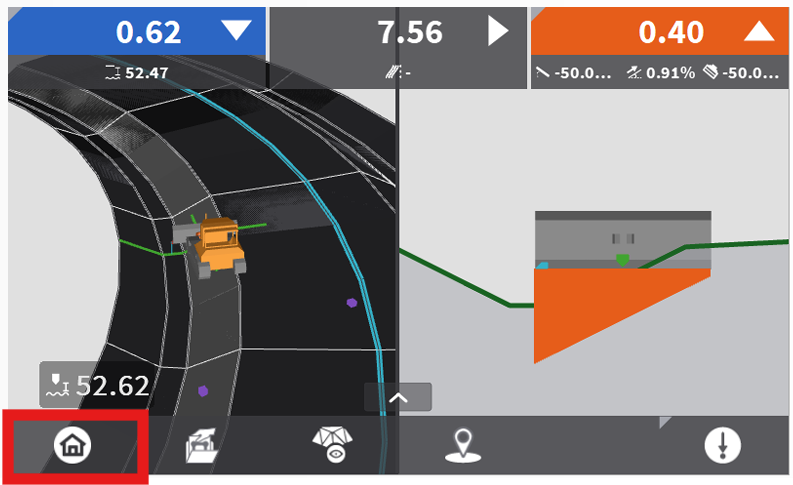
Select Model Options.
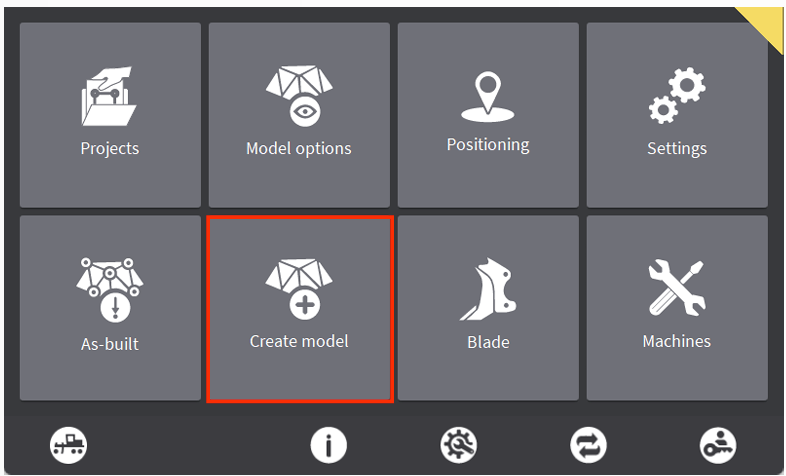
Step 2: Configuring the Flat Model
Select Flat Model then hit the Arrow to proceed.
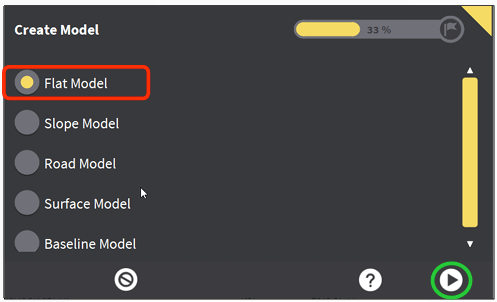
Enter the Surface Height or hit the [=] button to use the current Tool Point Height.
Pro Tip: I recommend you set your Surface Height to Elevation = 0, then you can use Vertical Offsets to set you Flat Model Height while in the Dig/Grade Screen. Otherwise, you will need to make a new Flat Model for each elevation you need to dig/grade to.
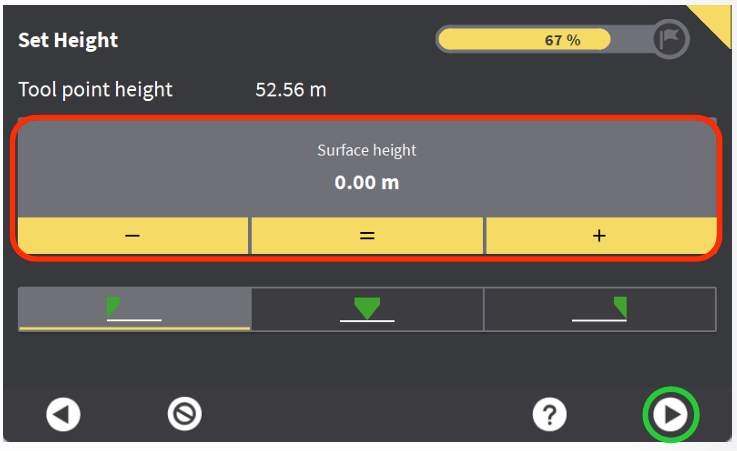
Provide a Name for the Flat Model. Hit the Flag to proceed.
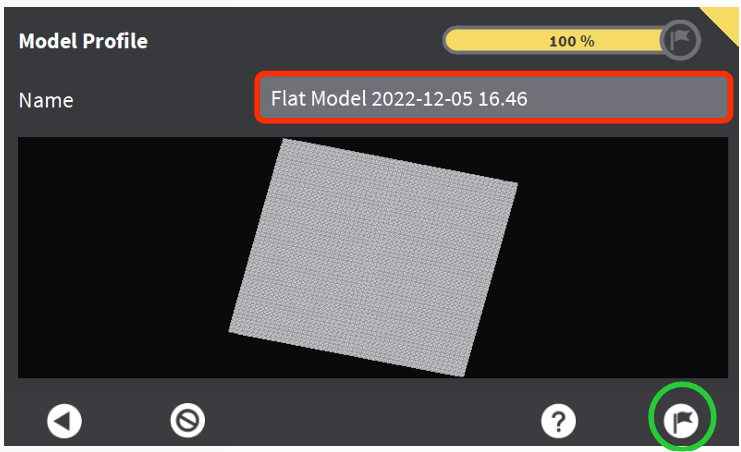
Hit the Check to complete the Create Model Wizard.
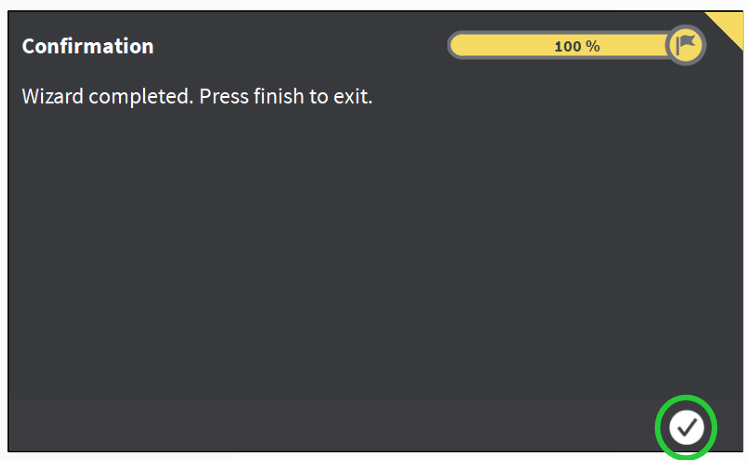
Step 3: Using the Flat Model
The Flat Model works the same as any other Height Reference. Hold your finger on the screen to open up model selection. You can now switch back and forth between Height References on the fly.