Cloud Settings
Cloud Connectivity in iCON Software: Configuring Leica ConX, GeoCloud, and Third-Party Cloud Services for Seamless Data Management
Jump To:
Available Cloud Services
Cloud Services: Status bar icons
How to configure Leica ConX
Leica ConX - Settings
Leica ConX - Projects
Synchronisation of Projects, Jobs and Data from Leica ConX
How to configure GeoCloud
How to configure Autodesk
How to configure Procore
How to configure Bricsys 24/7
How to configure Bluebeam Studio
How to configure BIMPLUS
Available Cloud Services
To use the cloud services, accounts are needed. Licences are handled on the controller. Ask your ABTech representative for information about licencing and how to get an account.
Internal Cloud Services licenced by Hexagon
 |
Leica Con X - optional license requiredWith a connection between the controller and the Leica ConX web page, this tool offers:
Refer to How to configure Leica ConX for more information. ☞ To use the Leica ConX service an account is needed for the Leica ConX web page. |
 |
GeoCloud - optional license requiredA cloud drive designed by Hexagon and Leica Geosystems and made available to customers with a subscription via their myWorld account. Refer to How to configure GeoCloud for more information |
External Cloud Services licenced by third-party suppliers
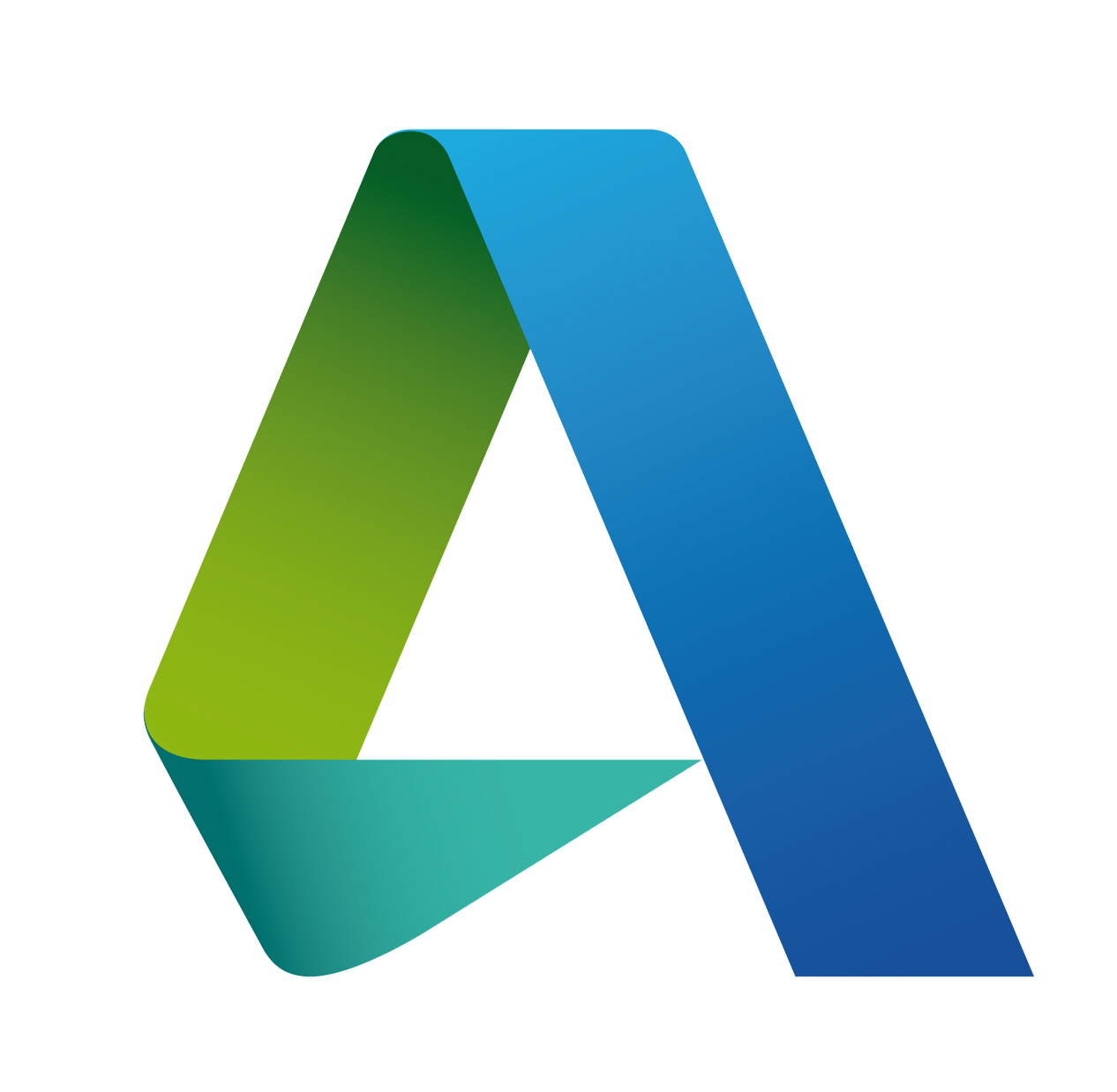 |
Autodesk - optional license requiredAn online file storage and sharing platform which allows to download or upload standard files, such as PDF, DXF, DWG or IFC. |
Procore - optional license requiredA construction project management software which allows to collaborate on projects and share access to documents, planning systems and data. |
|
Bricsys 24/7 - optional license requiredA construction project management software which allows to collaborate on projects and share access to documents, planning systems and data. |
|
 |
Bluebeam Studio - optional license requiredA construction project management software which allows to collaborate on projects and share access to documents, planning systems and data. |
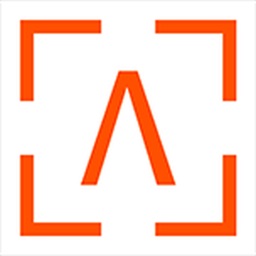 |
BIMPLUS - optional license requiredA construction project collaboration platform designed by Allplan to |
Cloud Services: Status bar icons
The Status bar 2 displays the current status of Leica ConX.
The overall Clouds Management can be accessed from here

For further information refer to:
Status bar TPS
Status bar GNSS
| Icon | Description |
 |
lnternet connection not established. |
 |
lnternet connection established. |
 |
Not connected to Leica ConX. |
 |
Connected to Leica ConX. |
 |
Remote view/control active in Leica ConX. |
How to configure Leica ConX
- Leica ConX licence needs to be active on the controller.
- A connection between the controller and the Leica ConX web page is needed.
- The controller needs to be paired to the Leica ConX web page.
- An account is needed for the Leica ConX web page. The licence is handled on the controller.
- Ask your ABTech representative for information about licencing and how to get an account.
- An Internet connection on the controller is needed.
Follow the instructions below in order to setup Leica ConX for use with the iCON software.
Perform the following setup works in the given order:
- Establish an Internet connection on the controller
OR
Establish an Internet connection on the total station - Pair the controller/total station to the Leica ConX web page
- Connect the controller/total station to Leica ConX
Establish an Internet connection on the controller
- Establish an Internet connection, using one of the following options:
- Wireless local area network connection (WLAN/WiFi)
- 4G modem (SIM card)
- LAN cable
☞ The Internet connection on the controller must be set up from Windows, not from the iCON software.
☞ When using the 4G modem, open the Computer Settings > Networks dialog and select the modem connection to be used.
☞ When using a SIM card follow the instructions provided in the documentation that comes with the controller.
Failure in following these instructions could result in data loss and/or permanent damage to the card.
- If the iCON software was exited, select iCON from the Start menu within Windows to re-enter.
- Ensure a correct Internet connection, by checking the connections icon in the Windows task bar.
Establish an Internet connection on the total station
☞ Ensure that a SIM card is inserted.
- Select Internet from the Home screen.
- Tap Connect/Disconnect and set either Mobile Data or WiFi to On.
☞ Before starting to connect to the Internet, ensure that the settings are correct. Tap Settings.
- Connection using Internal modem
- Enter the PIN.
- Tap Provider List, select a provider from the list and tap
 .
.
☞ If Autoselection is set to On, the provider is selected automatically.
☞ If Auto-Connect is set to On, the Internet connection is established automatically after every restart.
☞ If APN is set to On, enter the APN ID and the password.
- Connection using WiFi
- Minimise or exit the iCON software.
- Within Windows desktop, select Start\Settings\Network and Dial-Up Connections to open the Network Connections dialogue.
- Hold the stylus on the TIWLNAPI1 icon. Select Enable from the context menu. Close the dialogue.
- In the Windows taskbar, double-click the network icon. Switch to the Wireless Information tab. Select a network from the list and enter the network key.
- To connect, click ok.
Once the connection is established, the network icon in the taskbar turns blue. - Select iCON from the Start menu within Windows to reenter.
- Connection using Internal modem
- To start the Internet connection, select Connect/Disconnect again and tap Start.

The section Progress displays the status of the device and the Internet connection.
Pair the controller/total station to the Leica ConX web page
☞ This is only necessary for the first time the device is connected to the Leica ConX web page.
For the first-time connection, continue with steps 1. to 5., otherwise proceed to Connect the controller/total station to Leica ConX (see below).
- On the controller/total station select Clouds from the Home screen.
When using iCON build the Clouds settings are available from within the Status Bar 2, see also:
Status bar GNSS
Status bar TPS - Tap Leica ConX Settings and set Host to conx.leica-geosystems.com.

- Tap Start to start the pairing process.
☞ An information screen is displayed, showing the pairing code. Be sure to leave this screen open.
- On the remote computer:
- Start a web browser.
- Go to the Leica ConX web page: conx.leica-geosystems.com.
- Use your User name and Password to log in.
☞ To use this functionality an account is needed for the Leica ConX web page. The licence is handled on the controller. Ask your ABTech representative for information about licencing and how to get an account. - Now create a Unit:
- Select the Company or create a new one.
- Select the Project, that the Unit should be assigned to. If no project is available, create a project first.
- Tap Configure, and select Units.
- Tap the + icon.
- Enter the desired Unit Name and set the Unit Type to 'Field Crew & iCON Solutions'. If desired, use Note to enter additional information. Tap Next.
- Set Device Type to 'iCON Solutions'. Tap Add Device to create a Unit with the current settings.

- To pair the instrument and the created (Web) Unit, enter the pairing code displayed on the controller and tap Pair.
- Tap Finish to accept.

- The device is now paired/registered on the web page, and ready to connect.
- Tap OK to confirm the information.

- The Leica ConX Settings screen is displayed.
- Ensure to set Auto-Connect, Allow Tracking, Allow Remote (only controller), Send points and Auto-sync according to the intended use.
Refer to Leica ConX - Settings for more information.
- Tap
 to accept.
to accept.
Connect the controller/total station to Leica ConX
- Select Clouds from the Home screen.

When using iCON build the Clouds settings are available from within the Status Bar 2, see also:
Status bar GNSS
Status bar TPS - Go to Connect/Disconnect.

- Tap Connection > Start.
- After a successful connection, tap
 to accept.
to accept.
☞ The device is connected to the Leica ConX web page now and ready for View, Sync and Track.
☞ To disconnect when already connected, tap Stop and Accept ![]() .
.
☞ File transfer to/from the Leica ConX web page, is done using the Import/Export functions. Once connected to the Leica ConX web page, there will be a Leica ConX entry in the list of Sources/Targets.
See also: Importing data to the project step-by-step/Exporting data step-by-step
☞ The section Progress displays the status of the device and the Internet connection as well as the name of the currently Active ConX project that the unit is connected with on Leica ConX.
Leica ConX - Settings
- Select Clouds from the Home screen.

When using iCON build the Clouds settings are available from within the Status Bar 2, see also:
Status bar GNSS
Status bar TPS - Tap Leica ConX > Settings.
- Tap Leica ConX Webpage to open the Leica ConX web page automatically in a web-browser.

- Tap Leica ConX Webpage to open the Leica ConX web page automatically in a web-browser.
- Setting Options:
- Auto-Connect
Set Auto-Connect to On, to connect the controller automatically to the Leica ConX web page after every startup of the iCON software. - Allow Tracking
Set Allow Tracking to On, to allow the software to send the position of the paired controller to the Leica ConX web page. - Allow Remote
Set Allow Remote to:- View, to allow a remote user to connect and view the iCON software on the controller.
- Control, to allow a remote user to connect and control the iCON software on the controller.
- No, to block any remote user from connecting to the controller.
- Send points
Set Send points to On, to transfer the measured data to the Leica ConX web page. The synchronisation of the measured data takes place once every minute. To ensure correct transfer of data, activate a valid coordinate system in the project on the Leica ConX web page. - Auto-sync
Tap Auto-sync, to select a time interval for auto-synchronising Jobs and Data to the Leica ConX server, or to set auto-sync to Off.
For detailed information on sync bahaviour refer to: Synchronisation of Projects, Jobs and Data from Leica ConX
☞ When Auto-sync is On and the user enters any of the applications, the system will automatically check if there are any changes on the Leica ConX project.
If yes, a notification pops up whether files shall be imported or not. If import requires additional settings, the user will be re-directed to the Import Data page. The check is repeated based on the defined time interval.
For detailed information refer to: Synchronisation of Projects, Jobs and Data from Leica ConX
☞ You can choose to not show the notification again. In this case, when accept the message with yes, files will automatically be imported at the specifically set time interval.
☞ A valid coordinate system needs to be assigned to the unit on the Leica ConX server, independent of whether a TPS or a GNSS instrument is used.
- Auto-Connect
- Tap
 to accept.
to accept.
☞ If the settings for Allow Remote have been changed, Leica ConX will automatically reconnect to the paired computer after tapping .
.
☞ Depending on the settings, different Status icons are displayed.
Refer to Cloud Services: Status bar icons for more information.
☞ Refer to the Help function available on conx.leica-geosystems.com for information about using the different functions on the Leica ConX web page.
Leica ConX - Projects
- Select Clouds from the Home screen.

When using iCON build the Clouds settings are available from within the Status Bar 2, see also:
Status bar GNSS
Status bar TPS - Tap Leica ConX > Projects.
- Enter your Leica ConX Username and Password.

- Tap
 to confirm your credentials.
to confirm your credentials. - A confirmation message is displayed. Confirm the message with OK.

A list of all projects available on the Leica ConX server is displayed. If you set Remember login to On you need not enter your credentials again the next time. - Tap
 to add another project without the necessity to access the
to add another project without the necessity to access the
web page. - Enter a Name and tap
 .
.
The project gets added to the list
☞ Tap Leica ConX Webpage to open the Leica ConX web page automatically in a web-browser. You will find the new project being synchronised and added.
Synchronisation of Projects, Jobs and Data from Leica ConX
Preconditions:
- Internet connection is established successfully.
- Connection between controller and Leica ConX is established successfully.
- Auto-sync is switched on in the Leica ConX > Settings.
Handling of Projects imported from Leica ConX
Projects that have been imported from Leica ConX are listed with an indicator.
 |
Indicates that the project has been imported from Leica ConX and that this is the project where the unit is on Leica ConX. |
 |
Indicates that the project has been imported from Leica ConX, but the unit is currently not used with this project. |
☞ When you select a different project that has been imported from Leica ConX, then the unit is moved automatically to that project on Leica ConX and the newly selected project will be indicated with ![]() .
.
☞ Projects that have been imported from Leica ConX with older versions of the iCON software can be manually linked to the respective project on Leica ConX.
 |
Precondition is that the project name is the same on Leica ConX as is within the iCON software. Select the project and tap the arrow |
 |
In the Edit Project page tap the button to link the project to Leica ConX. Back in the Projects list the selected project will be indicated with |
Handling of Jobs imported from Leica ConX
Jobs that have been imported from Leica ConX are listed with an indicator as well.
 |
Indicates that the job has been imported from Leica ConX. |
 |
Indicates that the job has been deleted on or unassigned from Leica ConX. |
☞ Jobs that are created within a project on Leica ConX will be synchronised to the project on the controller automatically and can be managed within the iCON software as usual. See also: Jobs
The user gets notified when:
- New jobs are assigned to the controller from Leica ConX.
- New files are assigned to the job or to the unit on Leica ConX.
- Jobs or files are removed from Leica ConX.
- More than one coordinate system, codelist or background image files is assigned to the same job.
- Within an application the user gets notified by a banner appearing on the information bar.
☞ Within an application the user gets notified by a banner appearing on the information bar.
Handling of Data imported from Leica ConX
Data within projects/jobs that have been imported from Leica ConX is also listed with an indicator.
| On the Edit Job > Activate Data page: |  |
| On the Edit Project > Imported Data page: |  |
Data that has been deleted from/deactivated for all jobs in a project on Leica ConX is automatically deactivated and indicated by  .
.
☞ Data deleted or deactivated on Leica ConX is not automatically deleted from the project/job in the iCON software and can be activated/deactivated according to your needs. See also: Map View manager
How to configure GeoCloud
GeoCloud is a cloud drive designed by Hexagon and Leica Geosystems and made available to customers via their myWorld account.
All file types which are supported by iCON can be downloaded or uploaded.
☞ GeoCloud requires a subscription.
- Select Clouds from the Home screen.

When using iCON build the Clouds settings are available from within the Status Bar 2, see also:
Status bar GNSS
Status bar TPS - Tap GeoCloud Settings.
Following screen is displayed:
- To connect to the GeoCloud service, tap Start.
- Log in to myWorld with your credentials.
If necessary, create an account.
You can choose to save your credentials using cookies in the default web browser on your device.
☞ On myWorld the GeoCloud service is available under Products & Services. - Once the connection has been established, the iCON software issues a message, that authentication has been successful.
Confirm the message with OK.
☞ Once authenticated, you can repeatedly access your documents online without having to start connection to the cloud service each time.
In the background, the iCON software receives an authentication token which is given to the myWorld server to get a refresh token.
The refresh token is saved in the Projects folder in iCON.
☞ The Start button changes to Logout.
Tap the Logout button if you intend to disconnect from the cloud service - While a connection to the myWorld server is established, GeoCloud is available as a data source for import and export.
- For instructions on how to import data, refer to Importing data to the project step-by-step.
- For instructions on how to export data, refer to Exporting data step-by-step.
- Specifically for importing GeoCloud data:
- In iCON select GeoCloud as data source for import.
The iCON software detects the project folders on your GeoCloud account. - Open a project folder and select file(s) for import from one or more sub-folders.
- Tap
 to start download from GeoCloud and import the selected files to iCON.
to start download from GeoCloud and import the selected files to iCON.
- In iCON select GeoCloud as data source for import.
- Specifically for exporting GeoCloud data:
- As Destination, select GeoCloud.
- Select a folder on the GeoCloud drive where the data shall be exported to.
- Select the format.
- Tap
 .
. - Define a file name.
- Tap
 .
.
How to configure Autodesk
Autodesk is an online file storage and sharing platform. It allows you to download or upload standard files, such as PDF, DXF, DWG or IFC.
- Autodesk licence needs to be active on the controller.
- With an active Autodesk licence data can also be imported/exported from Autodesk Construction Cloud.
- In order to connect to Autodesk, the account administrator must add the Leica iCON app from the Autodesk App Store to the Autodesk account. iCON recognises the permissions granted to a user within Autodesk for downloading or uploading files.
Refer to the Autodesk user guide for further information. - For further details refer to the following website: Autodesk BIM 360 Docs
- Select Clouds from the Home screen.

When using iCON build the Clouds settings are available from within the Status Bar 2, see also:
Status bar GNSS
Status bar TPS - Tap Autodesk > Settings.
Following screen is displayed:
- To connect to the Autodesk service, tap Start.
The Autodesk authorisation screen is opened in the default web browser. - Log in to Autodesk with your credentials.
If necessary, create an account.
You can choose to save your credentials using cookies in the default web browser on your device. - After login, following screen is displayed:

To establish a connection, tap Allow. - Once the connection has been established, the iCON software issues a message, that authentication has been successful.
Confirm the message with OK.- Once authenticated, you can repeatedly access your documents online without having to start connection to the cloud service each time.
In the background, the iCON software receives an authentication token which is given to the Autodesk server to get a refresh token. The refresh token is saved in the Projects folder in iCON. - The Start button changes to Logout.
Tap the Logout button if you intend to disconnect from the cloud service.
- Once authenticated, you can repeatedly access your documents online without having to start connection to the cloud service each time.
- While a connection to Autodesk is established, Autodesk is available as a data source for import and export.
- For instructions on how to import data, refer to Importing data to the project step-by-step.
- For instructions on how to export data, refer to Exporting data step-by-step.
Specifically for importing Autodesk data:
- As data source for import, select Autodesk. The iCON software detects the companies on your account.
- Select a company and a project at the same time from the list. The folders within the selected project become available.
- Select the file to import.
Specifically for exporting Autodesk data:
- For Export Destination, select Autodesk.
- Select a folder on the Autodesk server where the data is exported to.
- Select a project from the list.
- Select the format.
- Tap
 .
. - Define a file name.
- Tap
 .
.
How to configure Procore
Procore is a construction project management software which allows larger teams of construction companies, project managers, contractors, and so on, to collaborate on projects and share access to documents, planning systems and data. It is designed to support input from many sources including forwarded e-mails and PDFs. The customer is charged for this service on a per project basis instead of a per user basis.
All file types which iCON supports can be downloaded or uploaded.
☞ Procore license needs to be active on the controller.
- Select Clouds from the Home screen.

When using iCON build the Clouds settings are available from within the Status Bar 2, see also:
Status bar GNSS
Status bar TPS - Tap Procore Settings.
Following screen is displayed:
- To connect to the Procore service, tap Start.
The Procore authorisation screen is opened in the default web browser. - Log in to Procore with your credentials.
If necessary, create an account.
You can choose to save your credentials using cookies in the default web browser on your device. - Once the connection has been established, the iCON software issues a message, that authentication has been successful.
Confirm the message with OK.- Once authenticated, you can repeatedly access your documents online without having to start connection to the cloud service each time.
In the background, the iCON software receives an authentication token which is given to the Procore server to get a refresh token. The refresh token is saved in the Projects folder in iCON. - The Start button changes to Logout.
Tap the Logout button if you intend to disconnect from the cloud service
- Once authenticated, you can repeatedly access your documents online without having to start connection to the cloud service each time.
- While a connection to Procore is established, Procore is available as a data source for import and export.
- For instructions on how to import data, refer to Importing data to the project step-by-step.
- For instructions on how to export data, refer to Exporting data step-by-step.
Specifically for importing Procore data:
- As data source for import, select Procore. The iCON software detects the companies on your account.
- Select a company and a project at the same time from the list. The folders within the selected project become available.
- Select the file to import.
Specifically for exporting Procore data:
- For Destination, select Procore.
- Select a folder on the Procore server where the data is exported to.
- Select a project from the list.
- Select the format.
- Tap
 .
. - Define a file name.
- Tap
 .
.
How to configure Bricsys 24/7
Bricsys 24/7 is a construction project management software which allows larger teams of construction companies, project managers, contractors, and so on, to collaborate on projects and share access to documents, planning systems and data. It is designed to support input from many sources including forwarded e-mails and PDFs. The customer is charged for this service on a per project basis instead of a per user basis.
All file types which are supported by iCON can be downloaded or uploaded.
☞ Bricsys 24/7 license needs to be active on the controller.
- Select Clouds from the Home screen.

When using iCON build the Clouds settings are available from within the Status Bar 2, see also:
Status bar GNSS
Status bar TPS - Tap Bricsys 24/7 Settings.
Following screen is displayed:
- To connect to the Bricsys 24/7 service enter a valid Server URL, then tap Start.
The Bricsys 24/7 authorisation screen is opened in the default web browser. - Log in to Bricsys 24/7 with your credentials.
If necessary, create an account.
You can choose to save your credentials using cookies in the default web browser on your device. - Once the connection has been established, the iCON software issues a message, that authentication has been successful.
Confirm the message with OK.- Once authenticated, you can repeatedly access your documents online without having to start connection to the cloud service each time.
In the background, the iCON software receives an authentication token which is given to the Bricsys 24/7 server to get a refresh token. The refresh token is saved in the Projects folder in iCON. - The Start button changes to Logout.
Tap the Logout button if you intend to disconnect from the cloud service.
- Once authenticated, you can repeatedly access your documents online without having to start connection to the cloud service each time.
- While a connection to Bricsys 24/7 is established, Bricsys 24/7 is available as a data source for import and export.
- For instructions on how to import data, refer to Importing data to the project step-by-step.
- For instructions on how to export data, refer to Exporting data step-by-step.
Specifically for importing Bricsys 24/7 data:
- As data source for import, select Bricsys 24/7. The iCON software detects the companies on your account.
- Select a company and a project at the same time from the list. The folders within the selected project become available.
- Select the file to import.
Specifically for exporting Bricsys 24/7 data:
- For Destination, select Bricsys 24/7.
- Select a folder on the Bricsys 24/7 server where the data is exported to.
- Select a project from the list.
- Select the format.
- Tap
 .
. - Define a file name.
- Tap
 .
.
How to configure Bluebeam Studio
Bluebeam Studio is a construction project management software which allows larger teams of construction companies, project managers, contractors, and so on, to collaborate on projects and share access to documents, planning systems and data. It is designed to support input from many sources including forwarded e-mails and PDFs. The customer is charged for this service on a per project basis instead of a per user basis.
All file types which are supported by iCON can be downloaded or uploaded.
☞ Bluebeam Studio license needs to be active on the controller.
- Select Clouds from the Home screen.

When using iCON build the Clouds settings are available from within the Status Bar 2, see also:
Status bar GNSS
Status bar TPS - Tap Bluebeam Studio Settings.
Following screen is displayed:
- To connect to the Bluebeam Studio service, tap Start.
The Bluebeam Studio authorisation screen is opened in the default web browser. - Log in to Bluebeam Studio with your credentials.
If necessary, create an account. You can choose to save your credentials using cookies in the default web browser on your device. - Once the connection has been established, the iCON software issues a message, that authentication has been successful.
Confirm the message with OK.- Once authenticated, you can repeatedly access your documents online without having to start connection to the cloud service each time.
In the background, the iCON software receives an authentication token which is given to the Bluebeam Studio server to get a refresh token. The refresh token is saved in the Projects folder in iCON. You can choose to save your login details using cookies on the default web browser on your device. - The Start button changes to Logout.
Tap the Logout button if you intend to disconnect from the cloud service.
- Once authenticated, you can repeatedly access your documents online without having to start connection to the cloud service each time.
- While a connection to Bluebeam Studio is established, Bluebeam Studio is available as a data source for import and export.
- For instructions on how to import data, refer to Importing data to the project step-by-step.
- For instructions on how to export data, refer to Exporting data step-by-step.
Specifically for importing Bluebeam Studio data:
- As data source for import, select Bluebeam Studio. The iCON software detects the companies on your account.
- Select a company and a project at the same time from the list. The folders within the selected project become available.
- Select the file to import.
Specifically for exporting Bluebeam Studio data:
- For Destination, select Bluebeam Studio.
- Select a folder on the Bluebeam Studio server where the data is exported to.
- Select a project from the list.
- Select the format.
- Tap
 .
. - Define a file name.
- Tap
 .
.
How to configure BIMPLUS
BIMPLUS is a collaboration platform designed by Allplan to coordinate and exchange project data.
All file types which are supported by iCON can be downloaded or uploaded.
☞ BIMPLUS requires the BIMPLUS licence.
- Select Clouds from the Home screen.

When using iCON build the Clouds settings are available from within the Status Bar 2, see also:
Status bar GNSS
Status bar TPS - Tap BIMPLUS Settings.
Following screen is displayed:
- Enter your login data.
If necessary, create an account.
☞ To save your credentials tap .
. - Tap Authorize iCON > Start, in order to connect to the BIMPLUS service.
- Once the connection has been established, the iCON software issues a message, that authentication has been successful.
Confirm the message with OK.- Once authenticated, you can repeatedly access your documents online without having to start connection to the cloud service each time.
In the background, the iCON software receives an authentication token which is given to the BIMPLUS server to get a refresh token. The refresh token is saved in the Projects folder in iCON. - The Start button changes to Logout.
Tap the Logout button if you intend to disconnect from the cloud service.
- Once authenticated, you can repeatedly access your documents online without having to start connection to the cloud service each time.
- While a connection to the BIMPLUS server is established, BIMPLUS is available as a data source for import and export.
- For instructions on how to import data, refer to Importing data to the project step-by-step.
- For instructions on how to export data, refer to Exporting data step-by-step.
Specifically for importing BIMPLUS data:
- BIMPLUS automatically creates a 'Name' column when data is uploaded to the server. Make sure that you delete all entries from the name column in BIMPLUS before import is started. Else files and models will not be visible for import in iCON.
- In iCON select BIMPLUS as data source for import. The iCON software detects the teams and project folders on your BIMPLUS account. Open a team/project folder and select file(s) and/or model(s) from one or more sub-folders.
- Tap
 to start download from BIMPLUS and import the selected files to iCON.
to start download from BIMPLUS and import the selected files to iCON.
Specifically for exporting BIMPLUS data:
- As Destination, select BIMPLUS.
- Select a folder on the BIMPLUS server where the data shall be exported to.
- Select a project from the list.
- Select the format.
- Tap
 .
. - Define a file name.
- Tap
 .
.