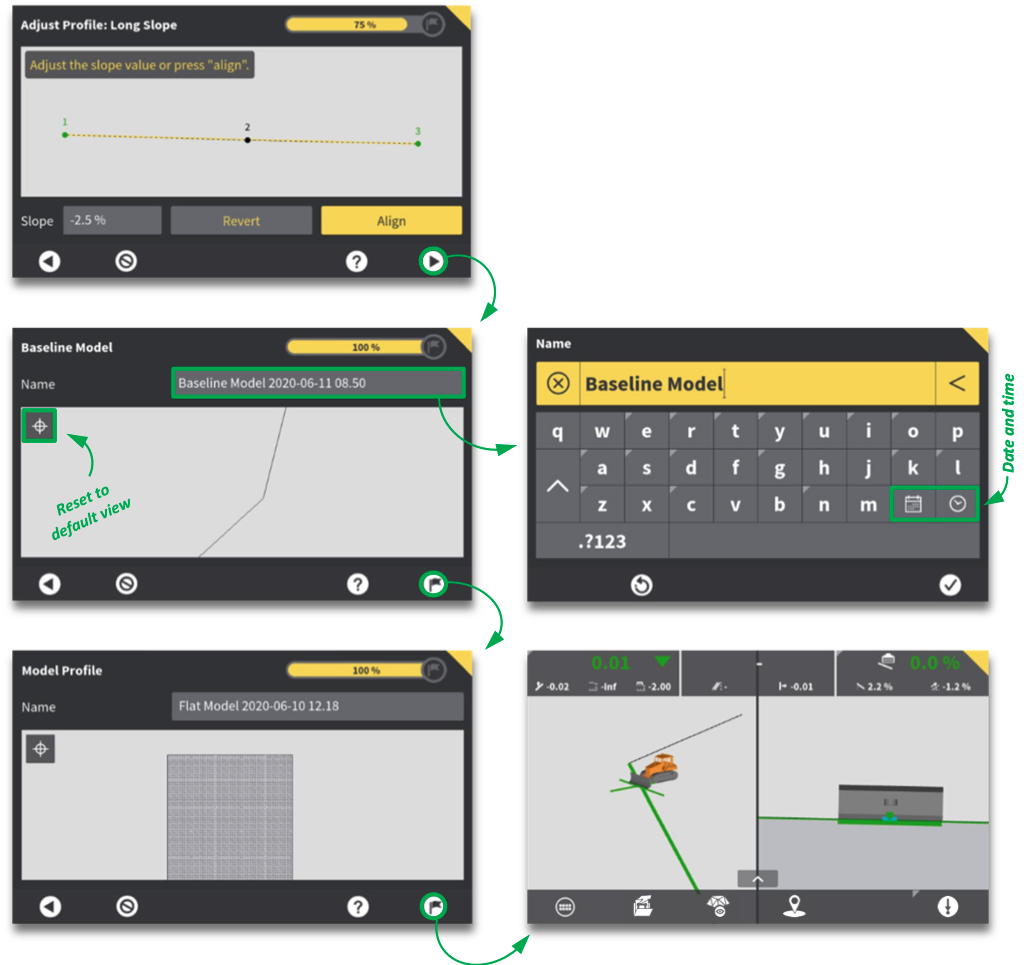Baseline model
» Main menu » Create models » Baseline model
Press arrow key to access long slope settings for your new baseline model.
You will see a "profile view" of your baseline.
Select start point, end point and slope value, as directed by onscreen messages.
The slope value affects the long slope between selected start and end point. Start point is fixed, and end point
moves in accordance with the slope percent.
If needed, press "Revert" button to undo the last change of slope value. Changes are saved when pressing forward
or backward arrow key. Once saved, the changes cannot be undone/reverted.
If there are multiple points at different heights, in between start and end point, you can choose to align them (Press
"Align" button). This forces all points between start and end point into a straight line, in effect changing the height
of those intermittent points. Height of start and end point remains unchanged.
Press arrow key when satisfied with defined slope settings. 10.5.2 Model name
10.5.2 Model name
» Main menu » Create models » Baseline model » Model name
Press arrow key to access name and plan view of your new baseline model.
Decide on model name, and inspect your model by rotating, zooming or panning.
Press flag icon to complete surface model creation.
Press tick mark icon to exit wizard.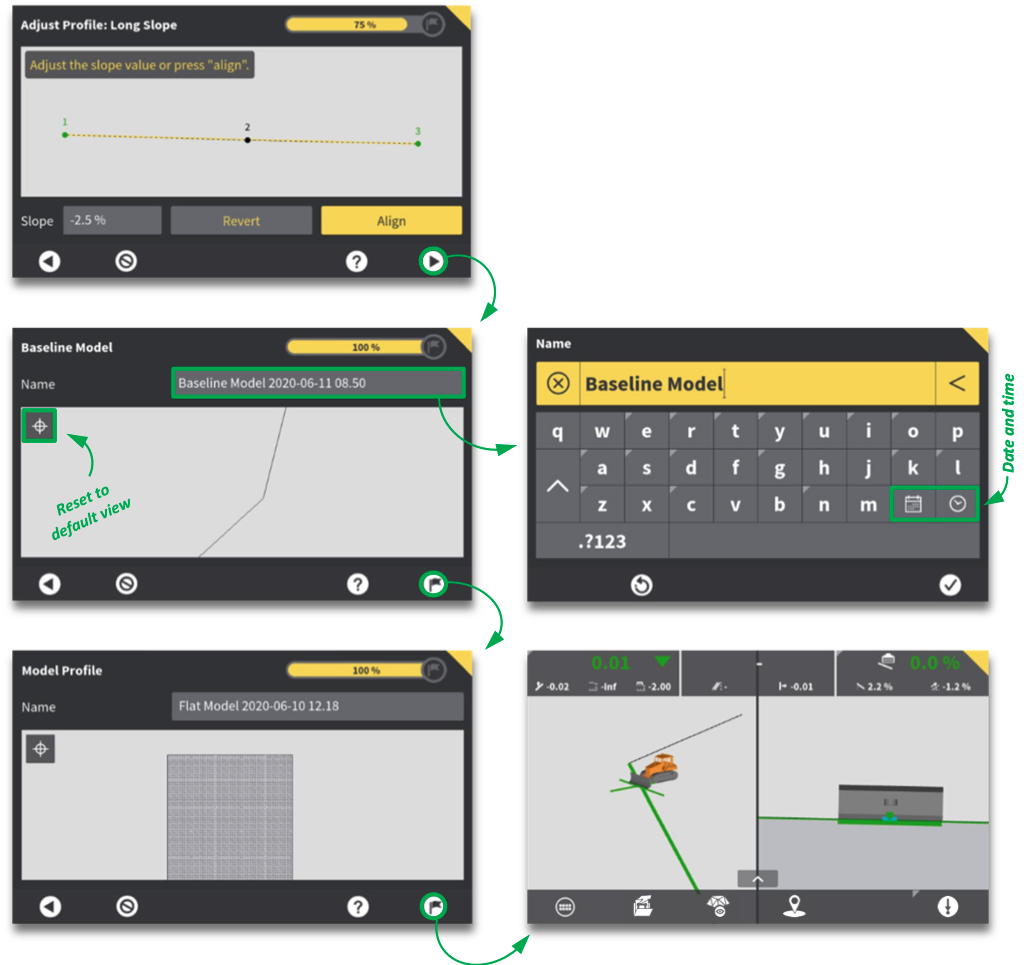
Select "Baseline model" from the list of model types, and press arrow key. This will start a wizard that will take you
through the process of creating a new baseline model.
You can show or hide single point logs. Single point logs can be selected as part of the new baseline model. To
improve overview, you can also show or hide point names.
If needed, log additional points. Place active tool point where desired, and press "Log new point" button.
When you have all points needed for your baseline model, press each point in the sequence that should be reflected
in your model.
Press arrow key, and proceed to long slope settings.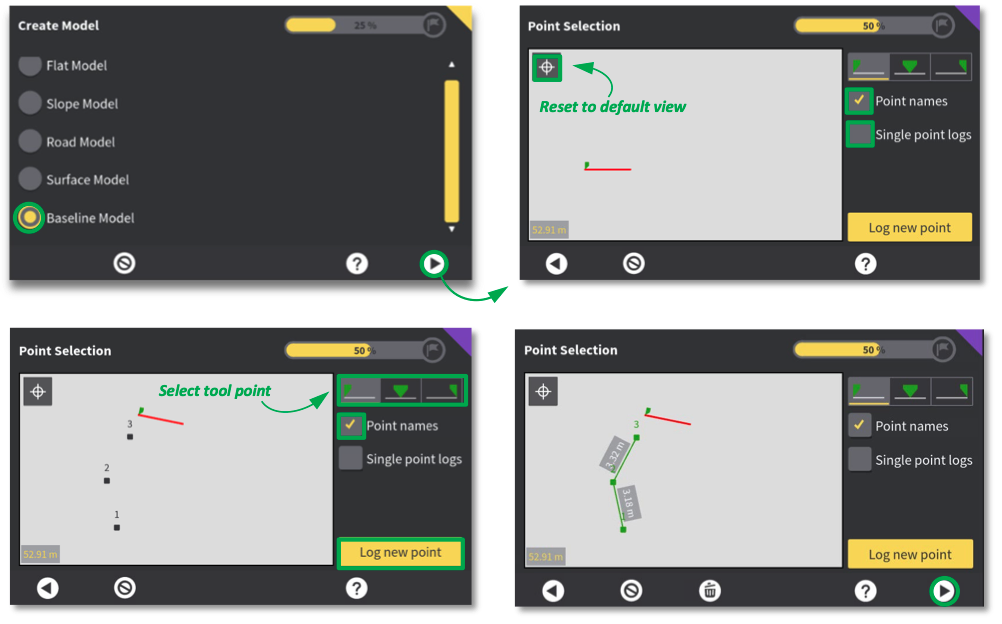
10.5.1 Adjust long slope (Profile view)
» Main menu » Create models » Baseline model » Long slope
Press arrow key to access long slope settings for your new baseline model.
You will see a "profile view" of your baseline.
Select start point, end point and slope value, as directed by onscreen messages.
The slope value affects the long slope between selected start and end point. Start point is fixed, and end point
moves in accordance with the slope percent.
If needed, press "Revert" button to undo the last change of slope value. Changes are saved when pressing forward
or backward arrow key. Once saved, the changes cannot be undone/reverted.
If there are multiple points at different heights, in between start and end point, you can choose to align them (Press
"Align" button). This forces all points between start and end point into a straight line, in effect changing the height
of those intermittent points. Height of start and end point remains unchanged.
Press arrow key when satisfied with defined slope settings.
 10.5.2 Model name
10.5.2 Model name» Main menu » Create models » Baseline model » Model name
Press arrow key to access name and plan view of your new baseline model.
Decide on model name, and inspect your model by rotating, zooming or panning.
Press flag icon to complete surface model creation.
Press tick mark icon to exit wizard.