How to use Site Control 9.7
➜ Site Control licence needed.
Using Site Control step-by-step
Site Control allows you to measure and control a closed loop polygon around an area in which the network of control points shall be densified/controlled. If required, the points of that loop can be adjusted using the Compass (Bowditch) rule.
- Open the Site Control app.

- Select between creating a New Site Control or continuing with an Existing Site Control.

- Tap New Site Control.

- Enter a name for the site control or leave the default name. Optionally, enter a description.
- Tap on Sets of Angles Settings.
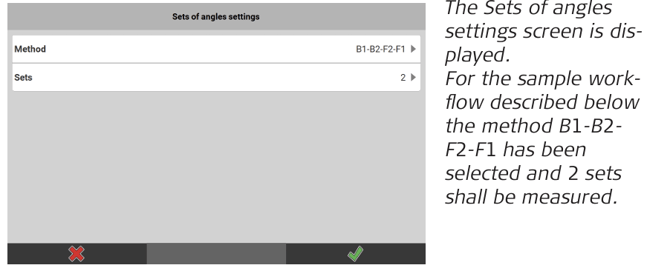
• To define another method, tap Method.
• To define the number of sets, tap Sets. Tap to accept.
to accept.
➜ For information on measuring Sets of Angles refer to: How to measure sets of angles - Back in the New Site Control dialogue, tap on 2D / 3D.
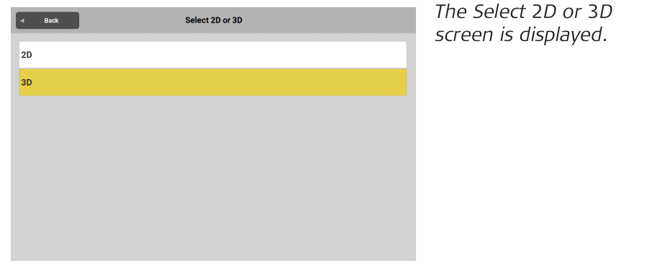
• Tap 2D to measure points with position coordinates only.
• Tap 3D to measure points with position and height coordinates. - Back in the New Site Control dialogue, tap
 to confirm your settings.
to confirm your settings.
The Site Control wizard starts. -
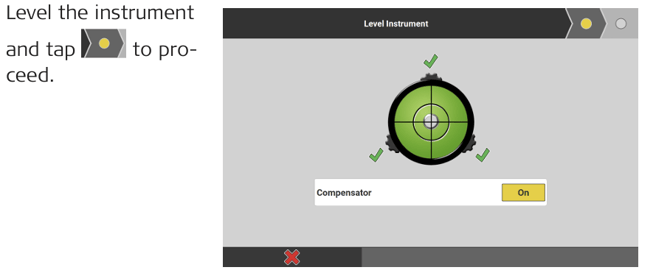
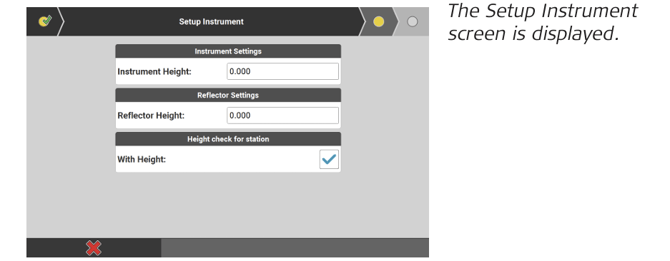
- • Enter Instrument Height and Reflector Height, if needed.
• Select With Height if you want to save the station with the height value.
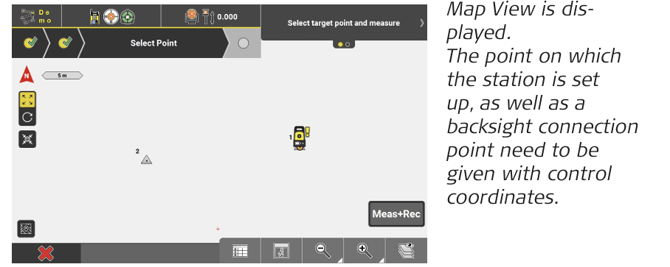
- Select the backsight connection point and measure it in face 1.
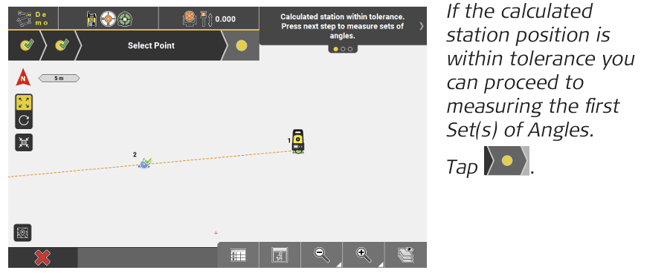
-
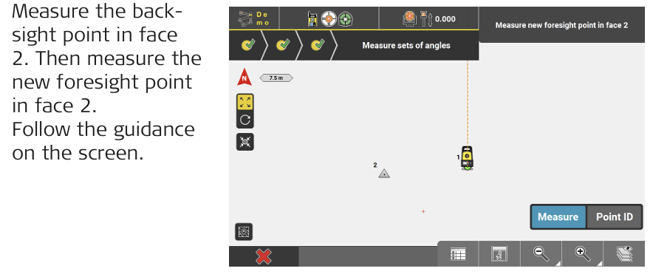
- Measure the new foresight point in face 1 to complete the set.
- Measure the next set(s).
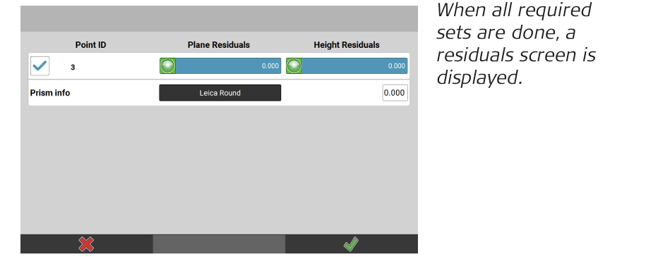
- Tap
 to confirm.
to confirm.
A message pops up prompting you to set up the station on the new for sight point. - Confirm the message with OK.
The procedure re-starts with the user being prompted to level the
instrument. - Repeat until you come to closing the loop.
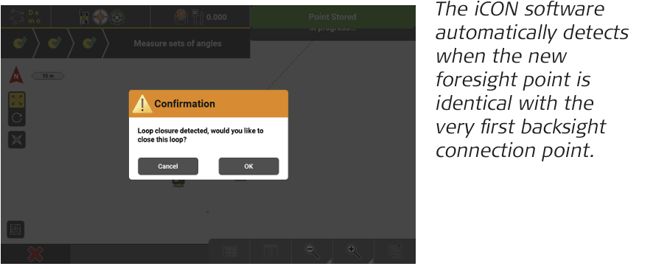
- Confirm the message with OK.
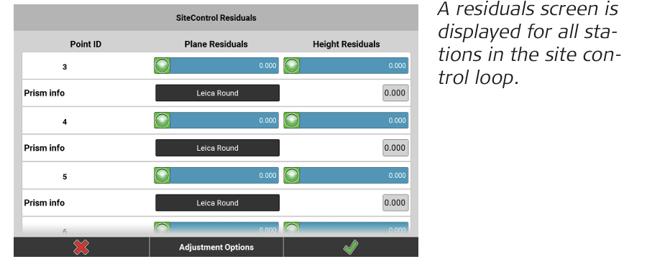
- Tap
 to confirm and finalise calculation of the Site Control station
to confirm and finalise calculation of the Site Control station
points
➜ If you want errors to be distributed, tap the Adjustment Options button. In the Site Control Adjustment screen tap Adjust.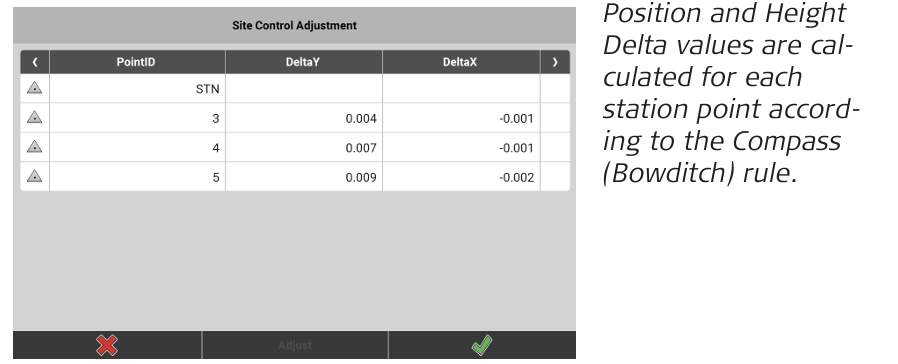
Tap to apply the distribution of errors.
to apply the distribution of errors.
If the adjusted station points are outside the specified tolerance, a warning is issued.
See also: Tolerance settings